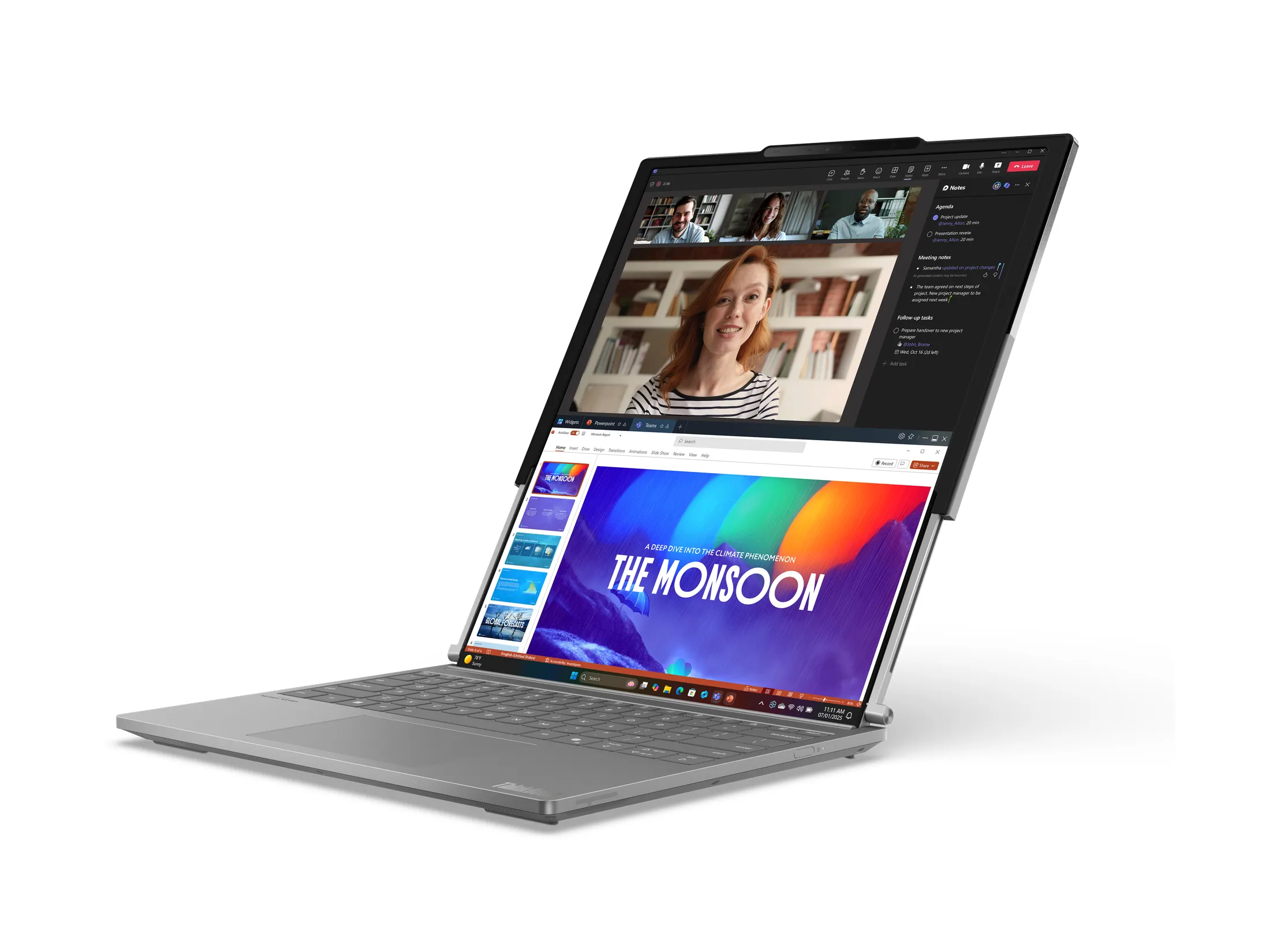By Andrew Liszewski
The first time I played with Contour Design’s RollerMouse Free was at CES earlier this year, and I’ll admit that I was initially drawn to the unusual looking device because I was spending my last day at the show specifically hunting down unusual items. But I was already familiar with Contour Design, having used one of their ShuttlePRO edit controllers for the past few years, so I knew the company produced some quality gear and I was willing to give them the benefit of the doubt.
For those not familiar with the RollerMouse Free, or missed my CES post about it, it’s basically another alternative to a mouse/trackball/tablet/touchpad that helps reduce repetitive stress injuries with a unique ‘rolling bar’ design. And even though I was extremely skeptical that the RollerMouse could replace my traditional mouse, it only took a few minutes of use on the show floor to convince and impress me.
I was told by the Contour Design rep at CES that the RollerMouse Free was destined for a March release, and sure enough, last week the company sent me a final production unit to spend some quality time with. So hit the jump for my full review and some more photos.

If you didn’t know any better, at first glance you might think the RollerMouse Free was actually an Apple product, given it’s clean white packaging. But as I’ve said before, imitation is the sincerest form of flattery, and if you’re going to imitate a company’s packaging, you can’t do much better than Apple. Nothing wrong with that.

You’ll also find the simple and clean motif inside the RollerMouse’s packaging, which is rather minimal. Besides the RollerMouse Free itself, you’ll also find a multi-language user’s guide (in this case for the RollerMouse PRO, which is an older version of the product from what I understand) and a set of various sized stick-on rubber feet.

I assume the rubber feet are meant to raise the RollerMouse Free, or adjust its angle depending on how you use them, but I found them to be more useful with my keyboard. The RollerMouse is actually designed to sit just below your computer’s keyboard so that your hands are always close to the roller bar while you’re typing. But I currently use Apple’s aluminum keyboard which sits quite low compared to the RollerMouse, making it hard to reach the keys when used together. But these rubber risers helped to lift the keyboard to a height that better matched the RollerMouse, making it more comfortable to use.

Like I’ve already stated a few times, at first glance you wonder how the RollerMouse Free could ever replace your trusty mouse, but its roller bar mechanism actually works quite well. Rolling it forward and back controls the vertical movement of your cursor on-screen, while sliding the bar left and right controls the horizontal movement. It does take a bit of getting used to, but even skeptical co-workers got the hang of it in less than 5 minutes, and could immediately see its benefits.
One obvious downside to the RollerMouse though is that it’s roughly the same overall dimensions as your computer’s keyboard. So while it might provide a more ergonomic alternative to a mouse, it’s not really going to free up a lot of desktop real estate.

However, out of the box the RollerMouse Free comes with a padded wrist-rest which I found makes using it considerably more comfortable. But it’s easily removed should you find it to be in the way, or if you were hoping to reduce the RollerMouse’s overall footprint.

In addition to moving the cursor, the roller bar can also be ‘clicked’ allowing it to serve as your left mouse button, but you’ll also find a dedicated scroll wheel and a set of additional mouse buttons located just below it. By default these buttons come pre-configured for various functions (left-click, right-click ,double-click etc.) but as far as I can tell they can’t be customized. The RollerMouse Free doesn’t actually come with or need any special drivers, which is good. But it also means there’s no software-based configuration utility, which is kind of bad.
Now the previous version of the RollerMouse, the ‘Pro’ model, used a set of dip switches (yep, remember those?) located underneath the mouse to change how the additional buttons behaved, but I can’t find these anywhere on the RollerMouse Free, so I have to assume that customizing these buttons is simply not an option.

The roller bar, pictured here in an extreme close-up, has a really nice feel to it, and is covered with a textured rubber finish. It’s about a half-inch in diameter, and rolls very easily and smoothly, kind of like a flywheel minus the weight. Like I said, I’ve used other Contour Design products in the past and they’re still going strong, so I have no doubt that the RollerMouse Free will last for quite some time.

One last feature I wanted to point out is a set of clever (though necessary) ‘end detection’ buttons found on either side of the roller bar. While using the RollerMouse, you’ll occasionally find that even though the roller bar has reached the edge of its side-to-side movement, your cursor is no where near the edge of the screen. But fixing this is as easy as sliding the roller bar so that it pushes one of these buttons which re-calibrates and jumps the cursor to that side of your screen. It’s no different than when you have to re-center your mouse on your mouse pad, and it becomes second nature after a while.
Conclusions:
No one likes to be proven wrong, but in this case I’m glad the RollerMouse Free works as well as Contour Design claims. It’s actually a pretty clever alternative to your standard mouse, particularly for those who are suffering from arthritis, carpal tunnel syndrome or other physical problems which makes using a regular mouse difficult. Now I’m not a doctor, so I can’t say for sure if their claim that it will reduce repetitive stress injuries is true or not, but when configured properly the RollerMouse Free is definitely quite comfortable to use.
However, I have found a few situations where the RollerMouse Free isn’t exactly the best tool for the job. For example, using it with Photoshop was quite frustrating, particularly when it came to detailed brush work. Now it may be because I usually rely on a Wacom tablet for that kind of work, and I wasn’t used to doing it with the roller bar mechanism, but I gave it my best shot and I just don’t think it’s the ideal solution for those kind of precise jobs. But that’s why I always use a tablet in addition to a mouse anyways.
It’s also not an ideal traveling companion for a laptop. Given the RollerMouse’s large footprint, even with the wrist-rest removed, it can really only be used on a desk or table. Trying to balance and use it on your lap in an airport lounge or even on a flight would be an act of futility in my opinion.
And finally, I’m afraid I also have to point out that the RollerMouse Free is a bit on the expensive side in my opinion. It’s definitely a quality piece of hardware, but $220 is a lot of money to spend on a mouse. Now I’m sure if I was in the situation where the RollerMouse allowed me to use a computer again because of a physical ailment, that price would seem like a bargain. But the average user will have a hard time justifying the cost.
Pros:
+ Works as well as a mouse or a trackball.
+ Keeps your fingers close to the keyboard at all times.
+ Designed to reduce repetitive stress injuries.
+ Well built, roller ball rolls very smoothly.
+ No drivers to install.
Cons:
– Fairly large footprint, even with the wrist-rest removed. Not exactly travel friendly.
– Can only be used with a laptop if it’s on a desk.
– Lack of custom drivers or bundled software means there’s no way to customize the additional buttons.
– Expensive.
Links:
Contour Design RollerMouse Free – $219.95
If you have any questions about the RollerMouse Free you’d like answered, please feel free to leave them in the comments, and I’ll try to respond to them as best I can.