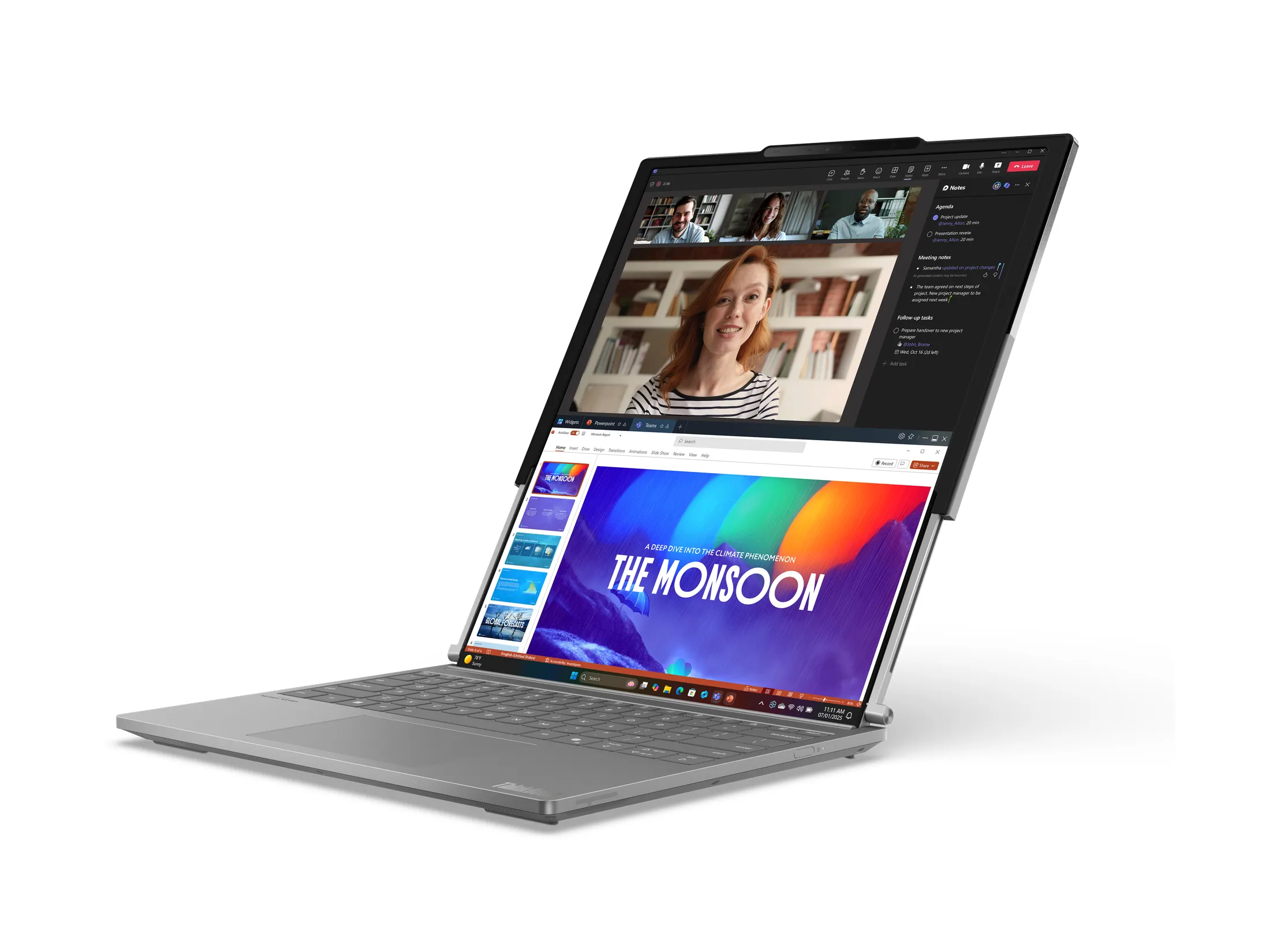By Andrew Liszewski
By Andrew Liszewski
As February 17, 2009 creeps closer and closer, many people are rushing out to upgrade their old analog TV sets with brand new digital HD models. Of course I have no problem with that, but did you realize that fancy new LCD monitor you bought for your PC can also serve as a high-def display? It probably won’t be able to tune in an over-the-air HD signal right out of the box, but that’s where the Pinnacle PCTV HD Pro Stick comes into play.
It’s a small USB dongle that connects to your PC or laptop and allows you to watch standard or high-def TV broadcasts alongside your spreadsheets and email. You can even use your PC as a PVR with the included software, which will take care of all that free hard drive space you have lying around. And if you find that clicking a mouse button takes away from your TV watching experience, it even includes a remote control for turning your workstation into a pseudo home theater. You can read my full review of the PCTV HD Pro Stick after the jump.
Pinnacle PCTV HD Pro Stick

Except for a few accessories and adapter cables, the HD Pro Stick USB dongle is pretty compact and is easy to stash away behind your PC or throw in a laptop bag for use on the road. It’s definitely not the smallest USB device I’ve ever used, but since it incorporates a coaxial cable jack and other AV hookups, its size is understandable. It also helps that the dongle doesn’t include any actual decoding hardware, and instead relies on the PC’s own processor to handle that task. Unfortunately that also turns out to be my biggest concern with the PCTV HD Pro Stick, but I’ll discuss that later.

Here’s a closeup shot of the coaxial jack which allows you to either connect a cable coming from an antenna, or a cable coming from the wall. I’m actually surprised that this type of jack has existed for so many years now, but when you consider that almost every home on the continent is wired with these connections, it would be a big undertaking to upgrade to a new format. The tuner dongle doesn’t include a cover for the jack, but since I’ve never seen another one covered before, I’m sure it will be fine. I mean there’s got to be some reason coaxial jacks have survived this long right?

Whenever I explain to people about the whole DTV switchover, the thing that surprises them most is that they’ll be able to pull in high-quality HDTV signals with the same type of antenna they’ve been using for standard def broadcasts all these years. (Give or take.) They assume they need to switch to a cable or satellite provider to get HDTV content, but ironically the HD signal you’ll get over the air will be far superior to the overly compressed HD signals that the cable and satellite companies send out.
So that’s why the PCTV HD Pro Stick also includes a compact, collapsible antenna. Before you set it up you’ll need to make sure there are ATSC broadcasts in your area, but most major markets in North American have had at least a few for a while now. If you’re not sure, you can check out www.antennaweb.org to see if ATSC reception is available in your area. (US only.) The included antenna features a strong magnetic base for attaching it to metal window frames, or even something like a large filing cabinet which will supposedly even help improve reception. On the other hand if you’re paranoid about magnets and electronics, you’ll want to be extremely careful with it.
Since you need some type of antenna for pulling in an ATSC HD signal, the HD Pro Stick isn’t exactly ideal for killing time in an airport when you’re traveling. But it should come in handy in a hotel room if you’re not impressed with the channel selection they provide. I’ll also note that the coaxial cable you see in the photo is permanently attached to the base of the antenna, so you can’t upgrade it with a longer one if you need.

On the opposite end of the tuner dongle you’ll find the USB connection hidden beneath a protective cap. Like I always feel the need to mention, caps like this are just another thing to lose (which I’ve already done twice) but if you’re worried about the USB port getting damaged, I guess it’s nice to have.

Because the USB dongle is a bit wider than the USB connection itself, there’s a good chance it might not fit into the tightly packed row of USB ports on the back of your PC or laptop. Particularly if you already have other devices connected. So the PCTV HD Pro Stick includes a short USB extension cable to solve that problem.

On one side of the tuner dongle you’ll also find a connection that looks just slightly smaller than mini-USB. This is used to attach a small breakout adapter that allows you to connect other video sources besides coaxial.

As you can see here, the breakout adapter includes video connections for composite or s-video sources, as well as a stereo mini audio connection. Given the device’s relatively affordable price tag, I’m not surprised that it doesn’t include hook-ups for component or even HDMI cables, but I am surprised it doesn’t include an RCA or composite connection for audio. So if you wanted to pretend you were a caveman and hook up a VCR to your computer, you’d need to find another cable adapter for converting RCA stereo audio into a stereo mini cable.

Like I’ve already mentioned, for some people the TV watching experience just isn’t complete without a remote control in their hand. And while the one included with the HD Pro Stick isn’t big enough to make up for any inadequacies you’re feeling, it is compact enough to easily carry in your pocket or laptop bag. It manages to squeeze in all the buttons you’ll need for controlling the TV software including volume, channel, mute and even PVR functions.

It’s powered by a pair of AAA batteries, and because it’s so small I suspect they’ll last a very long time. As you can see mine came with a trusty pair of NACCON Super Heavy Duty AAAs.

The PCTV HD Stick Pro also includes a couple of software DVDs and a fold-out Quick Start Guide. One disc includes the Pinnacle PCTV TVCenter PRO software which is what you use for watching and recording TV. The other disc includes the Pinnacle Studio QuickStart software which is a stripped down non-linear editor with basic export-to-DVD functionality. Now Pinnacle is actually owned by Avid, who have ruled the world of non-linear editing for many years now. I have no idea if any of that editing expertise has gone into the QuickStart software, but I’m happy with Adobe’s Premiere and will probably just be sticking with that for the time being.
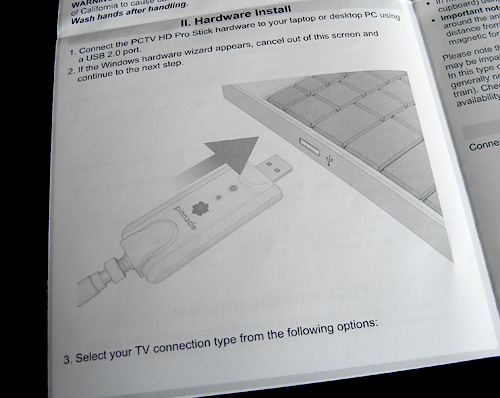
The fold-out Quick Start Guide is pretty much what you’d expect. It walks you through the basic setup process with detailed illustrations, but also includes some actual useful information when it comes to setting up the software depending on where your TV signal is coming from. Who’d have thought that instructions could actually be helpful?
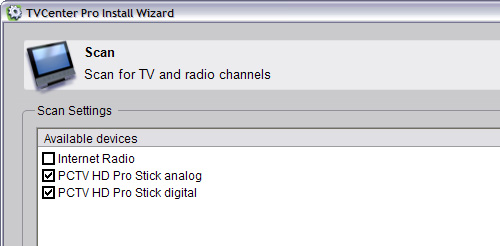
Once you’ve installed the TVCenter Pro software and the necessary drivers for the USB tuner, you have to go through a setup Wizard. I don’t know how these ever came to be known as Wizards because they don’t seem that magical to me, but it is relatively easy to use. The Quick Start Guide says to turn on the ‘Internet Radio’ option if you’ve connected a set-top box to the breakout adapter I mentioned earlier. I did not, so I unchecked this option.
Since I connected the included antenna to the coaxial connection on the USB tuner, I left the other two options of ‘PCTV HD Pro Stick analog’ and ‘PCTV HD Pro Stick digital’ on. This will cause the software to scan for all the over-the-air digital and analog stations it can find, whether they’re HD or SD. However, if you’ve connected the USB dongle to a cable jack, you can uncheck the ‘PCTV HD Pro Stick digital’ option since cable does not carry an ATSC signal.
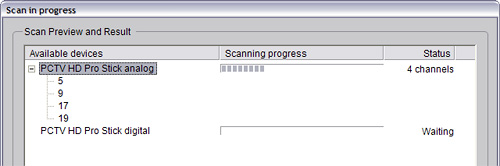
Once you’ve made your choices you can start the scanning progress which took about 10-15 minutes for me. I have no idea what the average time is, but I do know that over-the-air reception where I live isn’t exactly great thanks to a sea of tall apartment buildings. So 15 minutes could be considered a long time as it probably had to deal with a lot of ‘maybe’ channels with poor reception. Or it could be considered quick, since there isn’t a large number of channels here to find to begin with.
As channels are found they pop-up under each category, and it’s a nice way to keep an eye on the scanning progress as the channel numbers increase. However, you also get a standard Windows-like progress bar during the process.
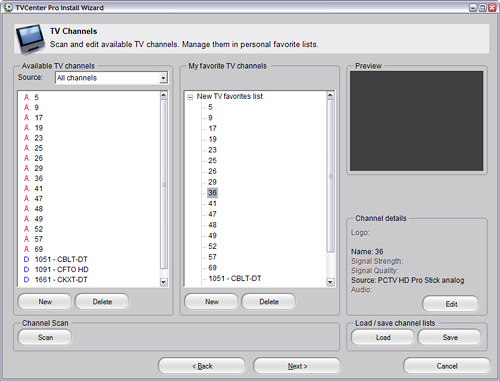
Once the analog and digital scans are complete, you have the opportunity to preview each one and add it to your custom channels list by dragging and dropping. I just added them all since I’m not picky, but if there’s a local channel you’ve decided to boycott you can exclude them from your ‘Favorite TV Channels’ list. That way when you step through the channels you only hit your approved stations.
As you click on each channel you also get to see what the signal strength and signal quality are like. Since the HD Pro Stick is also able to tune in standard definition analog broadcasts, you might want to filter out any stations with a poor signal that end up looking like snow. Thankfully those days will soon be gone, and if there’s enough ATSC broadcasts in your area you can just ignore those analog channels altogether.
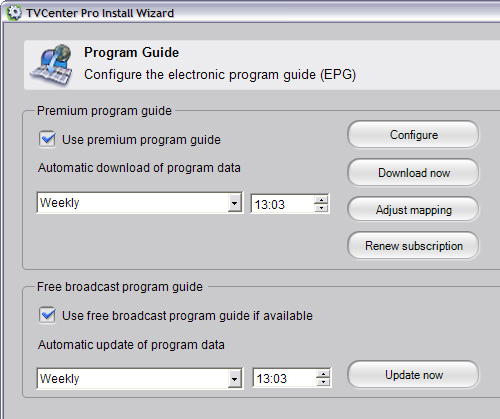
The last step in the wizard is to setup the electronic program guide which is useful for finding shows, but particularly important for setting up the PVR. You have 2 options here. You can either use the Premium program guide where the EPG data is downloaded from the internet. Or simply use the local program guide that’s actually broadcast over the air. The Premium program guide is the best choice, but it’s not free, hence the term ‘Premium.’ The software comes with a free 8-week trial period, but after that you’ll need to fork over a few bucks every month.
I chose the free broadcast program guide, but unfortunately after watching the progress bar slowly move across my screen during the decode process, I got a Windows error. It thankfully didn’t crash the software, but the decode progress bar never made it past 75% complete after that. However doing a scan for the program guide at a later point worked without any problems. So while overall the TVCenter Pro software worked quite well, I think it could definitely use a bit of polish here and there.
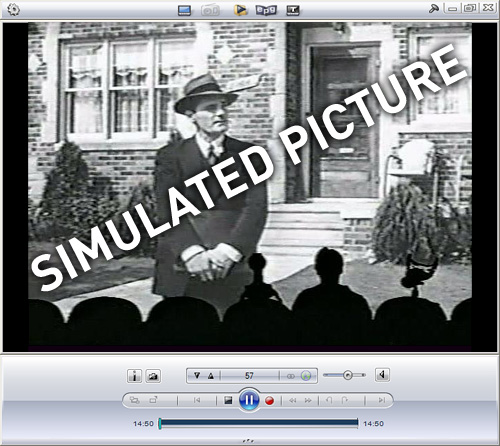
Unfortunately, because the TVCenter Pro software uses a DirectX or OpenGL layer to display the actual TV image, I wasn’t able to grab a screenshot of the viewer with a real broadcast in it. So I threw a shot from MST3K in there to simulate what it would be like to watch a truly brilliant comedy with the software.
The main TVCenter Pro window is surprisingly clean, and includes mouse-clickable versions of all the buttons you’ll find on the remote as well as play and scrub controls for the PVR. Along the top is a series of buttons that allow you to switch between TV, internet radio, recorded programs, the program guide or teletext. But if you find all of these buttons distracting and want to simply rely on the remote, you can turn off the control bars or set them to auto hide when the mouse moves away. And like with other media players such as WMP or Quicktime, you can choose to ‘full screen’ whatever you’re watching. There’s not much point to tuning in an ATSC HD signal if you’re going to watch it in a 600 pixel wide window.
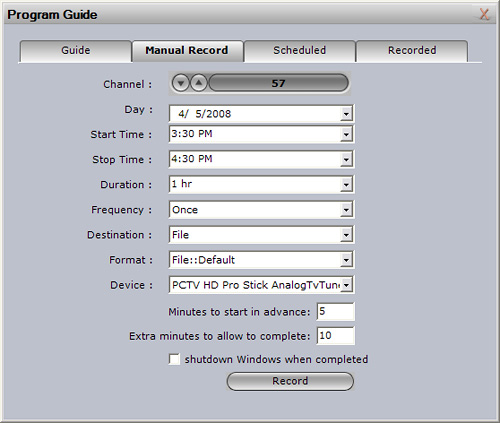
Clicking the EPG button brings up the Program Guide options, which you can use to see what’s on TV or setup recordings. Like with a Tivo or other standalone PVR, recording a show is as easy as highlighting it and clicking record. It will be added to the ‘Scheduled’ queue and will be automatically recorded as long as your PC is running. Unfortunately though, in terms of PVR options the software doesn’t even come close to what Tivo or even my own cable provider’s Scientific Atlanta box offers. So if you’re a die hard TV fan who records a lot of shows, I’m not sure if this software will be flexible enough for you. You’ll also want to keep in mind that it’s just a single tuner you’re working with. So you’ll only be able to watch what you’re currently recording. (Or previously recorded material.)
The Program Guide also includes options for setting up a manual recording. While it’s a bit more high-tech than programming a VCR, setting up start times and stop times will probably bring back just as many bad memories for others as it did for me. One thing I did like is the ‘Format’ option which lets you choose the file type, image size and quality for the recordings. But instead of making you select specific image dimensions and data rates, the format settings include options like DVD, SVCD, Divx Home Theater, Divx Handheld and even MPEG4 for the PSP or iPod. Unfortunately recording and transcoding a show to a different format on the fly can be CPU intensive, and when I tried to select the ‘Mpeg4 iPod High’ option I received a warning telling me that my CPU was probably not up to the task.
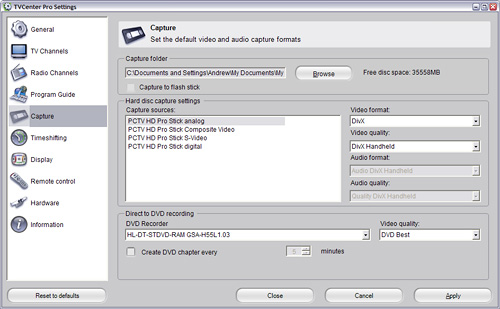
The settings for the TVCenter Pro software can be accessed via a context menu when you right-click on the TV display, or from the Windows Start Menu. Since some of the options in the settings require access to the tuner hardware, they might be unavailable if you bring up the settings while watching TV. And that’s probably why Pinnacle has made them accessible outside of the TVCenter Pro application.
The settings are broken up into sub-sections, and for the most part are duplicates of what you setup in the Wizard, or from inside the TVCenter Pro software. But it’s nice to have them all grouped into one location. There are also a few other settings found here that are not located elsewhere for configuring the remote control and adjusting the image settings for the tuner itself.
One thing I suggest people do before they start using the software is to go to the ‘Information’ section and run the built-in benchmarking tool. It analyzes all of your system’s specs that are used by the software, and provides you with a summary of what you can and can not do with the program. In my case it tells me that Divx recording (Home Theater) and Sony PSP or Apple iPod formats might not work reliably due to processor limits. Basically the same warning message I got in the ‘Manual Recording’ PVR settings.
However the benchmark test does claim that my system is capable of decoding HD MPEG streams, which is a nice segue into my last point. I mentioned at the beginning of the review that the USB tuner was relatively small because it didn’t include any decoding hardware. Instead, the tuner lets your PC’s CPU handle this, and that alone could be a deal breaker for some people.
My workstation is about 3 years old now, and while it’s had memory and hard drive upgrades, I haven’t touched the CPU since it was built. According to CPU-Z, my AMD Athlon 64 3000 processor has a core speed of about 1790 MHz. I’ll admit that my system is starting to show its age, but I’m not going to give up on it just yet. While watching a local HD broadcast with the TVCenter Pro software I noticed that my system became a bit sluggish, and the decoding itself was far from perfect. The benchmark claimed that my system was up to the task, so I decided to have a look at the Windows Task Manager.
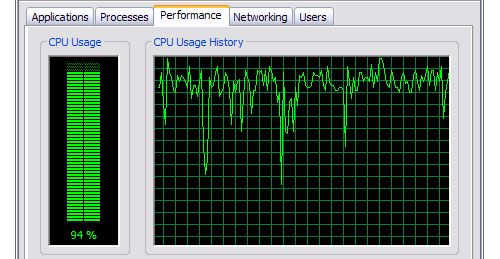
This is what my system’s performance graph looked like while it was decoding an HD broadcast. I’m actually not surprised the process is so CPU intensive, but it meant that the image and audio suffered from the occasional stutter. Not to mention the fact that I couldn’t really do much else on the system while an HD broadcast was running.
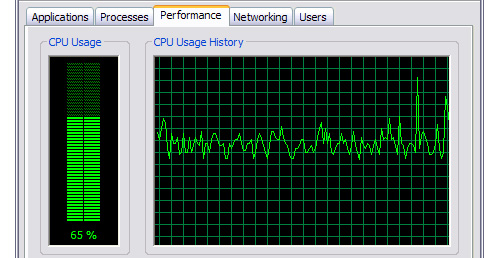
SD broadcasts weren’t nearly as CPU intensive as HD ones were, and here you can see the performance graph while the software was tuned to a standard def station. The back of the PCTV HD Stick Pro packaging lists the System Requirements as being an Intel Pentium 4 2.4 GHz, Pentium M 1.3 GHz or an AMD Athlon 64 for SD reception. For HD reception they suggest a Pentium 4 2.8 GHz, Pentium M 1.7 GHz or equivalent AMD Athlon 64 processor. While my system technically never maxed out at 100% CPU usage while decoding the HD stream, I would strongly suggest making sure your system is well above and beyond the suggested specs if you intend to watch a lot of HD content. In other words, there goes my dream of using my Asus EEE as a portable TV solution while traveling.
Conclusions
If you’re dragging your feet on upgrading to an HDTV, but would still like to enjoy the HD material that’s being freely distributed over the air, the PCTV HD Pro Stick is a relatively affordable solution. And I say ‘relatively’ because you need to ensure you have a PC with enough CPU power behind it in order to handle decoding an HD stream. Not to mention a monitor that’s able to display HD resolutions.
So if you already have a powerful workstation or gaming rig at home with a nice big display, then the $99.99 price tag for the HD Pro Stick is actually quite reasonable, and the software will have you enjoying HD broadcasts in no time. But if you’re trying to shortcut your way to an affordable HDTV, this isn’t the solution for you.
* Note: I also want to mention that while I was testing the hardware and writing this review, Pinnacle actually released an updated version of their PCTV HD Pro Stick. So if you were to buy the hardware from their online store, it’s going to look a bit different than the version I tested for this review. However the price has remained the same.
Pros:
+ PCTV HD Stick Pro dongle is relatively small and easy to transport
+ Software is easy to setup and use
+ Includes collapsible antenna and compact remote control
+ Relatively cheap solution for enjoying HD content
Cons:
– No decoding hardware means watching SD or HD broadcasts is CPU intensive. You’ll need to factor in the cost of a fairly powerful PC and high resolution display.
– Makes you feel ashamed of your aging PC
– Occasional software bugs
– PVR software is no Tivo
– No Mac support
Links:
Pinnacle PCTV HD Pro Stick – $99.99
If you have any questions about the Pinnacle PCTV HD Pro Stick you’d like answered, please feel free to leave them in the comments, and I’ll try to respond to them as best I can.