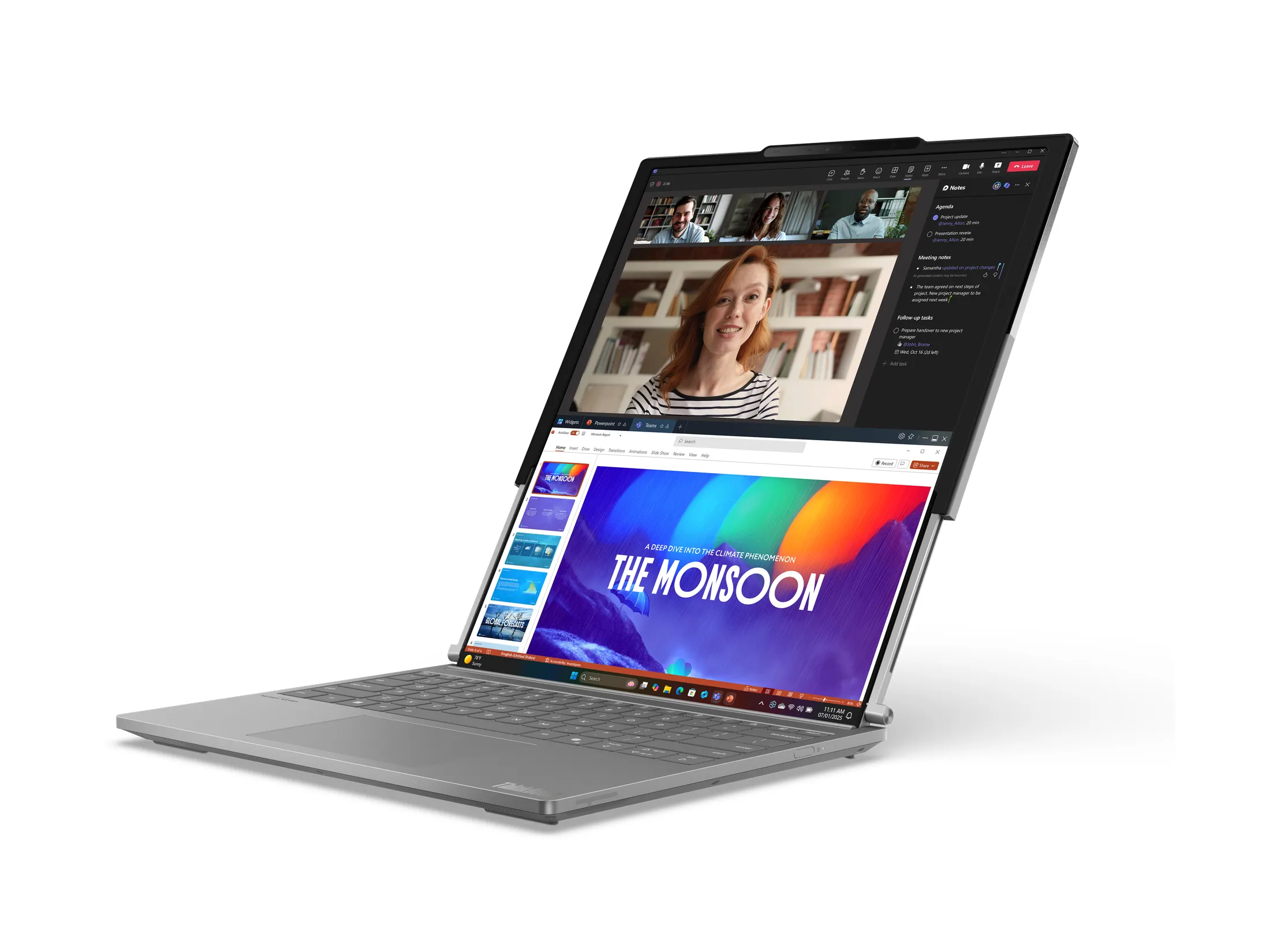By Luke Anderson
I’m an avid gamer, so I was excited when Saitek sent me their latest gamepad to test out. I’m pretty good about splitting my time between console gaming and using my PC, so I’m used to using a controller, as well as a keyboard and mouse. To be quite honest, the only time I’ve really wanted a gamepad for my PC was when I discovered ROMS for my favorite NES and SNES games. I did actually purchase one for this purpose, which turned out to be horrible. The controller felt awkward and the buttons weren’t nearly as responsive as I like. It met an untimely end after I disassembled it, trying to figure out why the buttons were so mushy.
Now I have this Saitek Cyborg Rumble sitting on my desk and I’m silently praying that it’s far superior to the piece of junk that I had a while back. I’ve been pretty happy with my Eclipse keyboard from them, so I’ve got high hopes.

When you tear into the package, there’s not a lot to be seen. First and foremost you have the gamepad itself, with a (nearly) 5-foot USB cable. You also have a small piece of paper advertising other products in the line, including the Cyborg 5.1 Headset which I have also been testing (more on that later). Also, you have a Quick Start Guide which pretty much tells you to plug it in, pop in the CD and follow the instructions. Sounds simple enough. Finally, there’s a CD with the appropriate drivers and software.
The first thing I did was play with the reversible analog stick and d-pad. It’s rather simple, just press the button on the bottom of the controller, and it releases the unit. You just turn it around and pop it back into place. I’m easily distracted, so you can bet I played with this for a bit before actually getting down to business. I have a habit of not installing software when I get a new toy, partially because I’m too eager to play with it, and partially because I want to see just how much functionality I can get out of it without additional drivers. This of course, was no exception.

I was pleased to see that Windows XP (I had similar results on Vista) picked it up with no issues, and I was able to hop right into my emulator a friend’s emulator (because I don’t download things like that) and play some old-school Mega Man. I quickly mapped the buttons in the emulator to my liking and was dishing out justice to Dr. Wiley’s evil robots in no time. The controller felt much like the one for my Xbox 360, if not slightly bulkier. The buttons were responsive, and not mushy in the least. I played around with some other games for several hours, and found the controller to be comfortable, even after three or four hours of use.

I finally decided it was time to really put the Cyborg Rumble to the test, so I popped in the CD. The installation took no time at all, and after confirming that all of the buttons and analog sticks worked, I opened up the Profile Editor. Here is where you map out the buttons to your liking. I was a bit disappointed to see that they hadn’t included any predefined profiles for some of the more popular FPS titles, but seeing how most use the same basic sets of keys, it wasn’t a huge deal. I decided that for my testing I would use Half Life 2: Episode 2, as I’d only beaten it a month or two ago and still had it installed.
I mapped the keys to the best of my knowledge, and fired up the game. I quickly realized that my memory was quite poor, and went back to the Profile Editor to make some changes. This is where I ran into my first real issue. Even after making changes to the profile and saving them, the button mappings had not updated. After a few minutes of confusion, I realized that you couldn’t alter a profile while it was selected for use with the controller. This can be somewhat annoying, as it takes a little while to map out all of the keys and I don’t particularly enjoy switching back-and-forth between different profiles in order to do it.
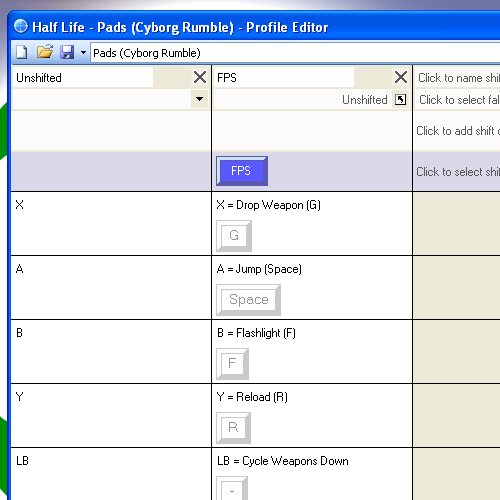
It’s not all bad, as you really don’t mess with the Profile Editor much after you get everything set to your liking. They recommend just simply remapping the keys using in-game software, but I’d much rather leave those in place and take advantage of the ability to switch profiles in the gamepad software.
I finally got the keys mapped to my liking and got down to business. It was at this point when I remembered why I don’t play FPS titles on my Xbox 360. I prefer a keyboard and mouse to a controller any day. I tend to think that I’m more accurate with the mouse than I am with an analog stick. Since the gamepad was obviously designed with FPS in mind, I trudged forth.

As I played it did become easier, and I slowly became more fluent with the controls. Every once in a while I’d go back and remap a key or two, just to get things right. One thing to note is that you can control the sensitivity of the X and Y axises. This is important for FPS, as you don’t want your cross hairs moving too quickly or slowly.
In all, I enjoyed my experience playing Half Life 2: Episode 2 with the Cyborg Rumble. It took a little getting used to, as I’m more of a keyboard and mouse guy when it comes to FPS games. I’d venture to guess that I’m still probably more accurate with them, but I’m still able to mow down a line of crab heads with my trusty gamepad (and a shotgun).

When you want to kick back and play some old school games, you only need to press the glowing red FPS button situated between Start and Back. This disables the software, and Windows treats it just like any ordinary gamepad.
Conclusions:
I enjoyed using the Cyborg Rumble, it felt natural in my hands and was pleasant to use for several hours. While I’m not a big fan of using a gamepad for FPS titles, the only obstacle is getting the buttons mapped to your liking, which can be something of a hassle, but totally worth it. Personally, this is something I wouldn’t mind throwing in my gadget bag to keep me entertained on long trips.
Pros:
+ Solid design, comfortable grip
+ Customizable
+ Plug and play with XP and Vista
Cons:
– No preset configurations
– Altering profiles can be a pain
Links:
Saitek Cyborg Rumble