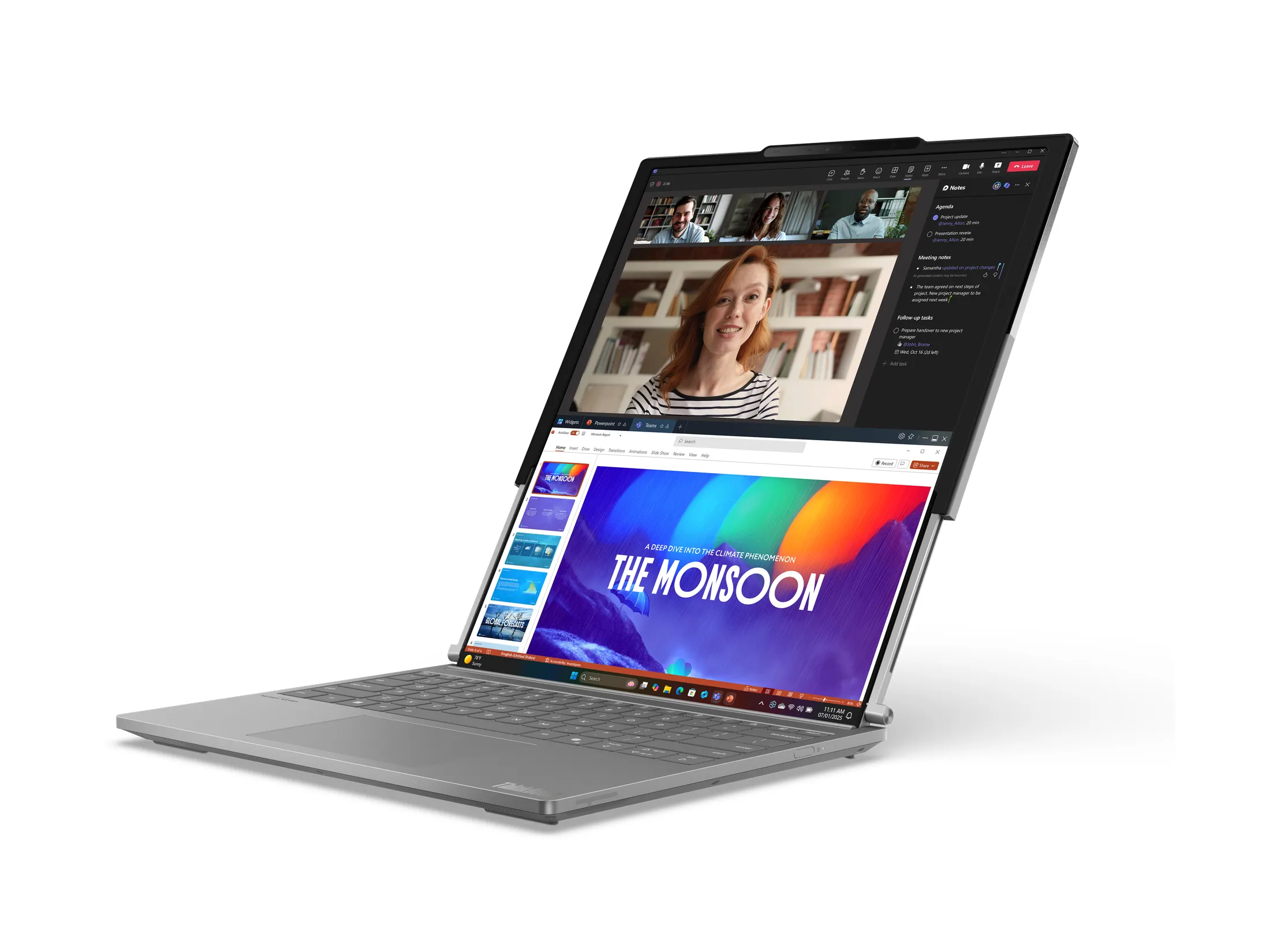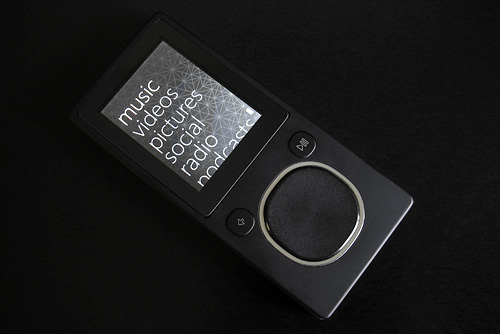
By Andrew Liszewski
There’s a lot of great reasons to live in the ‘great white north’ known as Canada, but plenty of downsides too. On one hand there’s an abundant supply of Salt & Vinegar or Ketchup flavored potato chips, you can drive 100 (kph) on all the major highways and believe it or not, I actually like traveling by dog sled to work. But on the other hand, things aren’t always so great if you’re like me and have a fondness for gadgets. Most of the time we get new gear at the same time as our southern friends, but other times we’re not so lucky. I mean it’s still a few days until I can ‘officially’ buy an iPhone here.
Such was the case with the Microsoft Zune as well. While the player has been available in the US since November of 2006, it wasn’t until a couple of weeks ago that you could actually walk into a Canadian electronics store and pick one up. Over the past few weeks I’ve had the opportunity to put the 8GB model through its paces, and if you’ve been looking for a non-Apple MP3 player, you can read my full Zune review after the jump. (And I won’t feel slighted if our American readers decide to skip this particular review.)
Microsoft Zune 8GB
I want to start off by saying that while I’ve made every effort to judge the Zune on its own merits, I don’t think you can help but compare it to Apple’s iPod, particularly since a lot of consumers will end up choosing between the two. Let’s face it, with the Zune Microsoft has decided to enter a game where multiple teams have already been playing for years and years, with the current leader already having millions of points on the scoreboard. But I think it’s great that a company as big as Microsoft has decided to give Apple some competition in the MP3 player market. In the end the consumer could end up being the real winner, but only if Microsoft has managed to create a real contender.
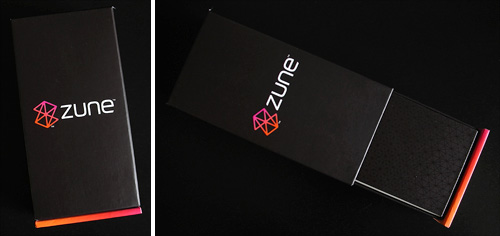
It’s been mentioned before in countless other reviews, but when you first see the Zune and particularly its packaging you can’t help but ask: “This is a Microsoft product?” It’s pretty clear that the company has gone out of their way to shed the corporate/business image that products like Windows, Word and Excel have given them. And don’t get me wrong, there’s nothing wrong with that image if you’re trying to sell productivity software to a large corporation, but MP3 players are a different story. So it’s not surprising that there’s really no way to tell that the Zune is a Microsoft product if you weren’t already aware. (Besides a small “Hello from Seattle” message on the back of the player itself.)

The Zune’s packaging has a brown vs. pink & orange color scheme that probably doesn’t sound too appealing on paper, but actually looks quite good. Opening the Zune involves sliding off an outer box which reveals the player inside wrapped in a piece of protective plastic. Underneath the player you’ll find smaller boxes that contain the bundled headphones and the USB adapter cable. It kind of sucks that it doesn’t include a power adapter for plugging into a wall socket (it’s available as an accessory) but since you can charge with USB it’s not a big issue. And not including a power adapter seems to be the trend these days anyways, and I don’t see it changing anytime soon.
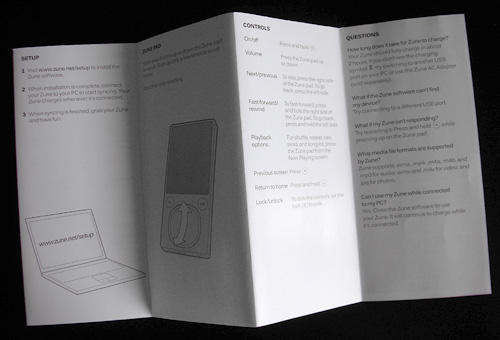
Besides the USB cable and headphones, you’ll also find a brief ‘Getting Started’ guide that shows you how to use the Zune’s touchpad which I’ll talk about later. You might also notice that the Zune’s packaging isn’t big enough to accommodate an installation CD, so the Getting Started guide also includes instructions on where to download the Zune software, which is required before you can start using the device. (It has limited functionality until it’s ‘initialized’ by the Zune application.)

But before I continue, I wanted to mention that I also had the chance to try out the Zune’s Premium Headphones that are sold as an official accessory. The packaging has the same color scheme and branding as the Zune player’s, but the earbuds are bundled in a plastic blister pack on the inside.

Thankfully when you remove the outer cardboard packaging you’ll find a pull tab and a perforated strip on the back which makes getting into the plastic blister pack a cinch.

The Premium Headphones run about $40 (CDN) and to be quite honest they sound a lot better than I expected them too. The sound is definitely a bit on the high end when compared to my standard Sony earbuds, but those cost me about $120 and I bought them specifically because of their bass performance. I’m sure if I used the Zune headphones for even just 10 minutes I would probably get used to how they sound.
And there are a couple of other things I really like about the Zune headphones that I have to mention. For one, the back of the earbuds feature magnets which keeps them stuck together when not in use. And the ‘cord’ actually feels like a plastic rope which I’ve found has less of a tendency to get tangled. That coupled with the earbuds sticking together will greatly reduce the amount of time you might spend untangling them if you’re anything like me. And to top it off they even come with a really nice suede bag for storage. Considering they’re just $40 (CDN) I would actually recommend them for whatever MP3 player you happen to use. (Though unfortunately the headphone jack is not iPhone G1 compatible from my own testing.)

And I’m only posting this image because I was wondering myself, but the Zune Premium Headphones do come with 3 additional sets of rubber gaskets in varying sizes. I’ve found that my ears always need the smallest size, so I was quite happy that these were included. I guess they are ‘Premium’ afterall.

Getting back to the Zune itself, from what I can tell the 8GB flash version I tested was designed to provide some direct competition to the iPod Nano. While the Nano is now one generation ahead, I still prefer the previous model in terms of size and how it fits in my hand. And the 8GB Zune feels pretty much exactly the same in terms of size, except that it’s just slightly thicker.

Here you can see the 8GB Zune sitting next to the previous version of the iPod Nano. The dimensions are nearly exact, but while the Zune is maybe just a bit taller and wider, it’s actually considerably lighter than the Nano. In fact even after using it for a few weeks I’m still surprised at how light it is every time I pick it up. The fact that the Zune features a plastic housing is probably why it’s so light, but I don’t consider that a disadvantage. In this photo you can also see how much larger the Zune’s screen is compared to the previous generation Nano.
However, I did take the Zune to my local Apple Store to physically compare it against the latest version of the Nano, and I have to say the screens are nearly identical in size. (Maybe the Nano wins by a millimeter.) But while the current generation Nano became considerably wider to accommodate a video-capable screen, the Zune has gone the other route. The taller orientation of its screen allows for more information to be displayed on the screen at one time (i.e. playlists) but it does require you to turn the Zune when watching videos.

On the bottom of the Zune you’ll find the proprietary port for the USB sync cable, as well as a flush-mounted headphone jack. (And I can’t believe that a flush-mounted headphone jack is now considered a ‘feature’ thanks to a stupid design decision on the original iPhone.) This should also give you an idea of how thick the 8GB Zune is.

On the top you’ll find a plastic loop for attaching a lanyard as well as the sliding hold switch which prevents any of the buttons from accidentally being pressed. You’ll also notice a section of shiny black plastic on the top which also spills over on to the back of the player. I’m pretty sure this is where the wifi antenna is located, since the Zune doesn’t include an infra-red feature.

The back of the Zune features a sparkly silver color and that’s pretty much it. There’s a bunch of etched text near the bottom that indicates your serial number, the capacity of the player and other information (like the “Hello from Seattle” greeting) but it’s obvious Microsoft has left plenty of space to accommodate the artwork featured in their Zune Originals program.

On the front of the player, just below the screen, you’ll find the set of buttons that are used to navigate the Zune’s menus and control playback. The back and play/pause buttons are self-explanatory, but the larger directional pad is a bit more involved. You can click the edges of the pad to go up, down, left or right, and even make a selection by clicking in the middle. But it’s also touch sensitive, which means you can just swipe your finger across it to quickly navigate through large lists. When playing back music (or videos) swiping up and down adjusts the volume, while swiping left or right jumps to the next or previous track. I have heard people complain that the touchpad is too sensitive, and they’ve accidentally skipped to the next track when they only wanted to adjust the volume, but even with heavy use I’ve yet to have this happen. As far as I’m concerned it works just fine.
But if you eventually decide that the swiping feature is a nuisance you can simply disable the directional pad’s touch capabilities in the Zune settings. Coming from an iPod I can’t live without it, and while the touch controls obviously behave differently on the Zune, I think they’re just as effective.
And like the iPods, the Zune doesn’t have (or need) a dedicated power button. While the display’s backlight can be set to turn off after a set amount of time, you can save battery life by holding down the play/pause button and put it into standby mode. The display will turn off completely, but the device will remember exactly where you were if you were listening to music, and will instantly come back to life when you press any of the buttons. However, while the Zune has a ‘best case scenario’ battery life of 24 hours for music playback and about 4 hours for video, I found that putting it into this standby mode when not in use would still slowly drain the battery. So you can actually completely power down the Zune by holding ‘down’ on the directional pad and the back button at the same time. It will forget what you were listening to when you power it back on again, and you will have to sit through the brief boot-up sequence, but you won’t be draining the battery if it’s sitting unused.
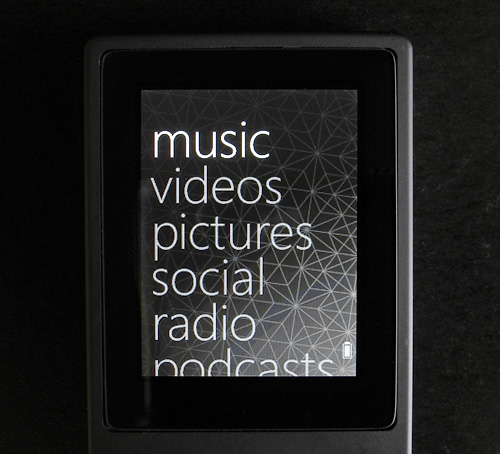
The UI on the Zune is also very un-Microsoft, but that’s a good thing. When it comes to my PC, I actually like the way Windows and other MS apps function, but it’s far too complex for a handheld device that’s designed to be used with one hand. The Zune’s UI basically features a series of simple lists that can be easily navigated by either clicking or swiping the directional pad. On a side note, I’ve tried to like Windows Mobile for many years now, but I think my biggest problem is that Microsoft has tried to make it operate like regular Windows, which just doesn’t work on a small screen. Thankfully the Zune is nothing like that.
While the main menu provides you a list of options in a very large font, when you’re navigating sub-menus and a large list of songs, albums or artists, the font is a lot smaller allowing you to see considerably more items on screen at one time. You can step through the items in a list one at a time by physically clicking the top or bottom edge of the directional pad, but swiping your finger up or down is a lot more effective. This causes the list to scroll by depending on how quickly you swiped, and when you’re trying to find a single song in a list that’s 1,000+ long, it’s really the only way to go. The more you swipe, the quicker the list will fly by, but you can abruptly stop the scrolling by touching the directional pad at any time. I have to admit it’s no where near as smooth as scrolling is on the iPhone, nor does it feature the nice easing in and out motion when you start or stop, but it’s completely usable given the slower processor used by the Zune.
In this shot you can also see the default background image which actually matches the pattern used on the packaging. But at any time you can go into the settings and change this to any image you’ve uploaded. In the settings you also have the ability to adjust the brightness of the backlight, and how long it remains on after the last button press.

When you’re listening to music the display’s pretty much filled with the song’s embedded album art, but if it’s missing you’ll just see whatever background image is currently being used. Beneath that you get the name of the song and the artist, a thin white bar representing the length of the song showing where you’re currently at, as well as a couple of counters running both up and down. The font used for the artist and song name is definitely smaller than that used on the main menu, but it’s completely legible. However if the artist or song name happens to be too long to fit on the display, they’ll actually just fade out on the right side of the screen instead of scrolling.
Fast forwarding or rewinding is done by simply clicking and holding the left or right edge of the directional pad, and I actually find it to be far more responsive than the iPod. Volume can be adjusted by either clicking up or down on the pad, or by swiping your finger in the same motion. The volume slider only appears in the upper right corner of the display while it’s being adjusted, and is limited to 20 steps. (0 being muted with 20 being as loud as the player can go.) As for sound quality, I can’t hear a difference between the Zune, my Nano or even my iPhone. It’s as loud as anyone needs an MP3 player to be, but it unfortunately does lack any kind of equalizer or preset functions if you’re the type who likes to tweak their music.
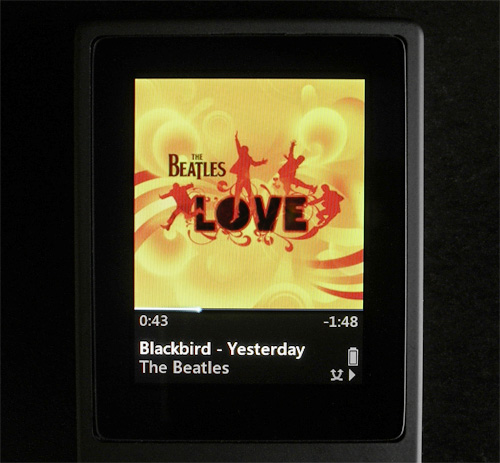
The Zune’s display is easily as bright and crisp as any MP3 player I’ve used, and it’s actually made of glass which helps keep scratches to a minimum. (If you’re careful.) But I have noticed that the colors on some of my album art have looked a little off, compared to the original files on my PC. While 98% of them look perfectly fine on the Zune’s display, certain albums like The Beatles/Cirque Du Soleil Love album look a bit unsaturated. Now I’m not sure if it’s a limitation of the Zune’s LCD display in terms of color fidelity, or the software conversion that shrinks the album art to fit on screen, but it has been noticeable to me a couple of times. However video podcasts and other photos that I’ve uploaded and tested all seem fine, so maybe I’m just being ridiculously picky. It’s been known to happen.

One feature I never thought I’d need or use on an MP3 player is a radio, but I’m surprised how often I actually use the one on the Zune. Most of the time it comes in handy for checking the local news stations for updated weather when I’m away from the internet, but there are other times when it’s just nice to have an alternative to your ‘same old music.’ The radio function on the Zune is pretty easy to use, but I’m afraid those of you who are still big fans of AM will be disappointed since the Zune only supports FM stations. Tuning in a particular frequency is done by clicking or sliding your finger across the touchpad, and by default it works in a seek mode which will automatically jump to the next station with a strong enough signal. But you can turn seek off anytime you want in the settings, and just step through every single frequency on the dial.
You can also add any station as a preset by simply clicking the middle of the touchpad to access the radio menu, and they’ll show up as white ticks on the ‘dial’ while you’re scrolling. They can also be immediately tuned to via the radio menu which provides a complete selectable list of your preset stations.
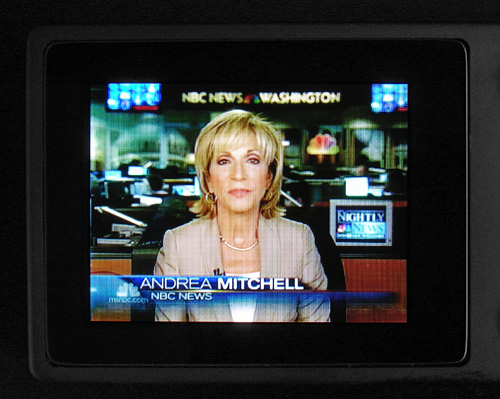
I’m actually not a big fan of watching videos on-the-go for a couple of reasons. 1) I’d much rather watch anything and everything in HD on a large screen and 2) I hate having multiple versions of my video files in various resolutions clogging up my hard drive. So when it came to testing out the video functions of the Zune I decided to download a bunch of video podcasts like the NBC Evening News, instead of encoding my own.
Since most standard resolution videos have a 4:3 aspect ratio, the Zune will only play them in landscape mode which means you have to physically turn the player on its side to watch them correctly. Thankfully the controls and the direction you use the touchpad is also flipped so you don’t get confused when trying to skip to the next video or adjusting the volume. And once the video stops playing the Zune’s menus and controls return to the standard orientation. I found the video playback to be 100% rock solid as I’d expect it to be, and the audio was always in sync. But I’ll leave it up to you to decide if watching videos on a 1.8 inch screen is enjoyable or not.
Also, for those of you who are interested in converting your own videos, the Zune supports H.264, WMV and MPEG-4 formats. It’s not so bad if you’re converting your movies directly from a DVD, but if it’s a video you’ve downloaded, there’s a good chance it will be in the Divx or Xvid formats which the Zune doesn’t natively support. And re-compressing a compressed file isn’t exactly the ideal pipeline.
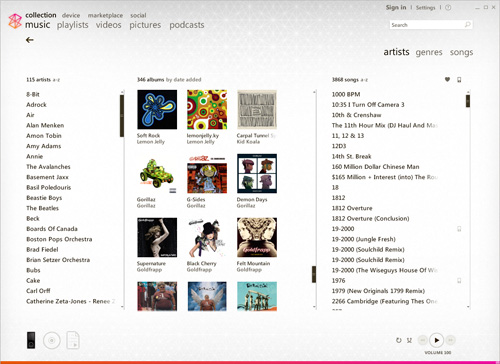
The other big part of the Zune experience is the Zune software. There’s no question that the iPod owes a lot of its success to iTunes, which provided an easy way for people to buy music, download music and upload it to their players. So it’s not surprising that Microsoft would follow suit when it came to the Zune. Like everything else about the Zune, the software doesn’t seem like something that came from the people who brought us Windows and Word. The interface is extremely clean and it’s clear that their primary goal was to make it as user-friendly as possible. So if you consider yourself a power-user you might find the Zune software kind of lacking when it comes to things like ID3 tag editing (it’s there, but pretty basic) or advanced playlist creation. But I suspect the simple approach will help the company attract the ‘average’ consumer.
Once you’ve downloaded and installed the software, the setup walks you through a handful of configuration options, which includes telling it where your MP3 folder is. If you skip this part you can simply drag a folder full of MP3s to the Zune software and it will add everything it finds, but setting up a watched folder will ensure that new files you download or copy over will automatically be imported to the Zune software. And once your music has been added you can navigate it by artist, album, song name and genres so it’s pretty easy to quickly find a particular track. This of course requires your MP3 collection to be properly tagged with ID3 info, and there’s an option in the Zune software to let it automatically update any files missing this information. Since my collection is already completely tagged, I didn’t test this feature out. (Another thing I’m really picky about.)
When the Zune is connected to your PC you can also do things like browse its contents, setup custom playlists and of course upload music, videos or pictures which is as easy as dragging them from your collection to a small device icon in the lower corner of the screen. I actually find it easier to create a playlist of music first, and then upload that in one fell swoop, and doing this on the Zune software was as easy as I expect it to be.
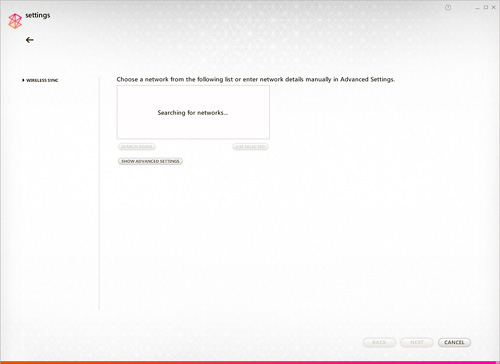
Another feature I haven’t touched on yet, but I think makes the Zune very unique amongst its competitors is the device’s built-in wifi. The most obvious use for this is wireless syncing which allows you to copy content to the device without having to connect it to your PC via USB. Since the 8GB Zune is lacking any kind of keyboard, typing in a long security key for an encrypted network would be kind of a pain, so this is handled in the Zune software. When the device is connected you simply go into its wireless settings where it will search for available networks and then let you select and configure one. Whenever you want to wirelessly sync you can then go into the wireless settings on the Zune itself and choose the ‘sync now’ option. Pretty easy. Alternately, when connected to a power source the Zune will automatically wirelessly sync with your PC, since there’s no concern of the wireless functionality draining your battery.
Just keep in mind that if you’re like me and still have an 802.11b network at home, uploading a large amount of MP3 or video files won’t be nearly as fast as doing it over a USB 2.0 connection. So I would limit wireless syncing for daily podcasts, or a handful of songs at a time.
The Zune’s wifi capabilities is also a big part of ‘the social’ aspect of the player. If you’re lucky enough to find someone nearby also using a Zune player you can set up an ad-hoc wifi connection between the devices and use it to share songs or photos. While sending your photos to another Zune has no restrictions, any MP3s you receive can only be enjoyed 3 times before they’re automatically removed. And I have read that DRM’d music from certain labels or distributors can’t actually be shared at all. But file limitations or not, the biggest problem with sharing music and photos between Zunes is actually finding someone else with one of the players. Since it was only recently released in Canada, in the past 3 weeks I’ve only seen a single other person using one, but hopefully as it catches on there will be more opportunities to try out this feature.
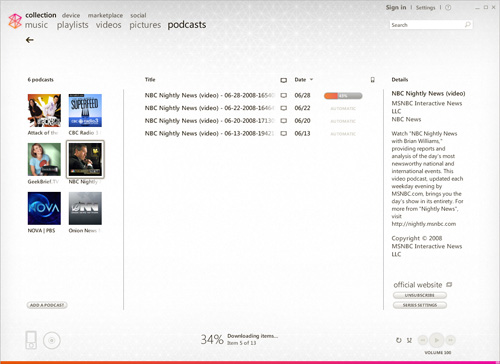
If you’re a fan of podcasts, you’ll be happy to hear that the Zune software has a dedicated section where you can subscribe to them either by providing a web URL or by searching the collection in the Zune marketplace. Once a podcast is successfully added to your list they’ll start downloading automatically, and you can configure how many episodes are downloaded at a time if you’re worried about it eating up your bandwidth. There were a few video podcasts I enjoy that actually aren’t provided in any of the Zune’s native video formats, but I was happy to find that once they’re downloaded the videos are automatically converted to a Zune-friendly format before being uploaded to the device. While it does mean the upload process takes a lot longer than if they were just being copied, the conversion is pretty much invisible. In other words, you don’t need to fuss with codec settings and such.
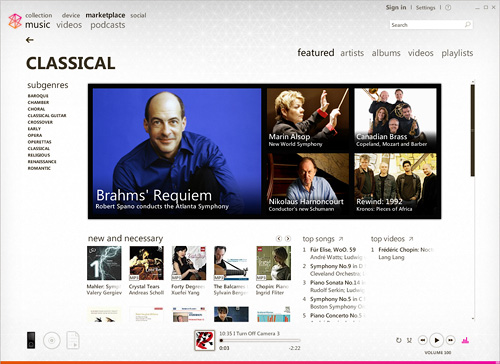
Finally, the Zune software also gives you access to the Zune Marketplace, and as far as I’m concerned, providing users with a convenient and easy way to legally buy and download music is vital to the success of any portable media player today. The average consumer doesn’t know the first thing about file sharing, torrents or even ripping their own media, and making it easy for them to get and upload content to their player is a big plus for the Zune.
Unfortunately though, while I can navigate the Marketplace section of the Zune software, buying songs or videos isn’t actually available to Canadians as of yet. Nor can I seem to find an official date as to when it will be available. (Rumors seem to indicate we’re looking at late Summer/early Fall.) So while I can search for artists, preview videos or songs and even subscribe to as many free podcasts as I want, making an actual purchase just isn’t possible at the moment. You’d think that having the service available the day the players were released would have been a pretty important thing for Microsoft. But I guess when it comes to the Marketplace they’re at the mercy of the music labels and other content providers, and I can only assume working out all the details in time for the Canadian launch just wasn’t possible. And it’s too bad because without the Marketplace it makes it hard to recommend the Zune to my friends who don’t already have a substantial MP3 collection.
Conclusions:
When it comes down to it, I think the Zune is one of the better media players on the market, particularly if you’re looking for an alternative to what the Apple empire has to offer. While the software could benefit from a bit of improvement in some areas, if there’s one thing Microsoft is great at it’s releasing a product that might not be 100% what it could be, but then improving it year after year until it becomes really hard to beat. And that’s what I’ve seen happening with the Zune over the past year or so. The Zune 8GB model has an extremely polished UI (particularly when compared to other MS products like Windows Mobile) and a feature list that should leave most consumers more than satisfied. That coupled with the Zune Marketplace and it’s ever-growing collection of music and videos makes it easy to recommend it to those of my friends looking for an iPod alternative. It’s unfortunate that the Zune Marketplace isn’t available to Canadians as of the product launch, but it’s something we’ve gotten used to, and are more than willing to politely wait for it to arrive.
Pros:
+ Zune player is small and light with great battery life.
+ Zune and Zune software user interface is clean, well laid out and extremely easy to use.
+ The Zune Marketplace makes the Zune a great alternative to the iPod + iTunes.
+ Touchpad works great, and also doubles as a clickable directional pad.
+ Wireless sync is very handy and works quite well with a fast wifi network.
+ The Social concept and being able to share photos and music is a cool idea, as long as you can find friends who also have a Zune.
+ Supports all podcasts thanks to automatic file format conversions.
+ FM radio function is surprisingly nice to have.
Cons:
– Zune Marketplace is not available to Canadians as of launch.
– Colors on the LCD display occasionally seem just a bit off.
– Wireless functionality is an added drain on the battery.
– Standby mode also has the tendency to drain the battery, though considerably slower than when the device is powered on.
– Zune software is not designed for power users, particularly when it comes to ID3 tag editing or advanced playlist creation.
– Zune player is not mass storage compliant which means you have to install the Zune software in order to upload content to it.
– No native support for Divx/Xvid videos or audio formats like FLAC and OGG.
Links:
Microsoft Zune 8GB – $189.99 (CDN)
If you have any questions about the Zune you’d like answered, please feel free to leave them in the comments, and I’ll try to respond to them as best I can.