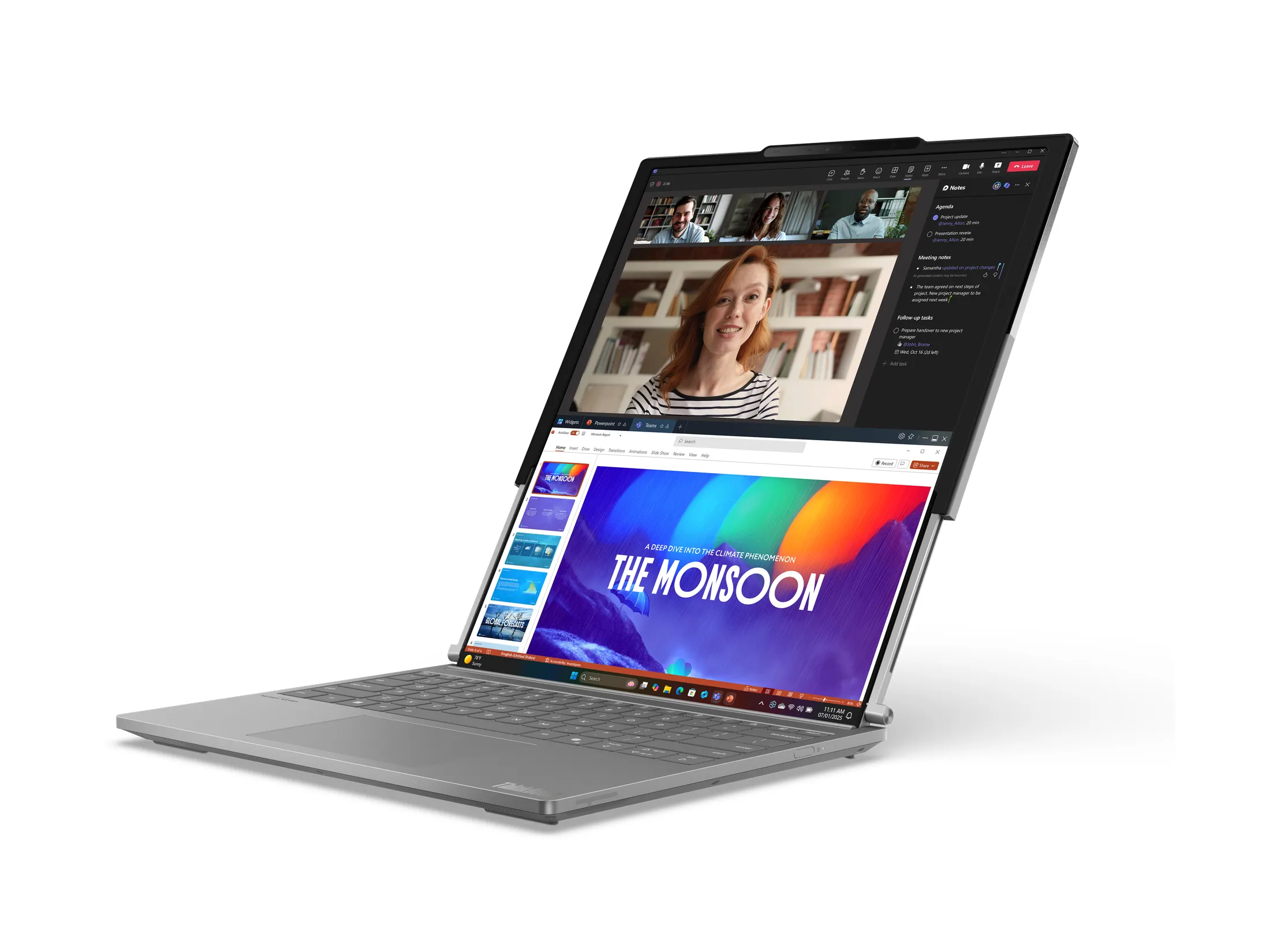By Andrew Liszewski
While not as prevalent or in your face as 3D TVs were at CES this year, eBook readers, or eReaders for short, definitely had quite a presence at the show, with everyone and their uncle seemingly announcing one. In just a few short years the market has become pretty crowded, and so far only a few models have managed to stand out including the Kindle, the Nook and the Que. But one eReader I didn’t see at CES, and one many consumers might want to seriously consider, is the recently announced Kobo which has 2 big things going for it. It costs just $149 (CDN) and it actually doesn’t suck.
Now before I take a look at the Kobo a bit more in-depth there are some important things I want to point out. First and foremost is that I think it’s unfair to compare the Kobo to an eReader like the Kindle when it comes to features. With a price tag that’s over $100 cheaper than the Kindle there are bound to be some trade-offs, and the Kobo is definitely a very basic eReader in comparison. There’s no keyboard, no wifi or 3G, no touchscreen, limited file support and you can’t even use it to view images or listen to MP3s.
But having spent almost half a day playing with all of the eReaders at CES I could get my hands on, I walked away with the opinion that if you don’t opt for one of the higher-end, more expensive models, you’re going to end up with an eReader with crappy software, and even worse build quality. Thankfully though after a few days of using the Kobo I’ve changed my mind.
Obviously it would be fantastic to have all of the aforementioned features that the Kindle, Nook and other higher-end eReaders boast about on the Kobo, but for $149 you still get a very usable device because it’s obvious that someone, somewhere, has put some actual thought and care into the software and UI. And in my opinion, thanks to some really nice design choices, it even looks and feels like a more expensive model. The saying “You get what you pay for” always seems to be used negatively, but in the case of the Kobo I don’t think it’s a bad thing at all. Yes, the $149 price tag means you’re not getting all of the latest bells and whistles, but the trade-offs that have been made still result in a very usable and affordable device designed for the sole purpose of reading eBooks. Now onto the hardware!
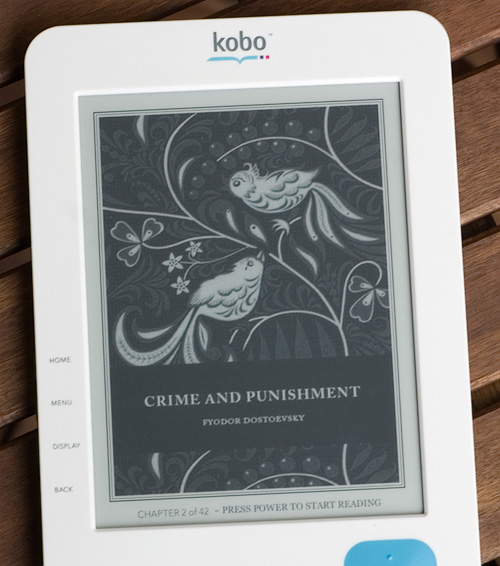
The Kobo features a 6-inch, 8 level e-ink display, and while that’s well behind the 16 level displays of the Kindle 2 and the Nook, it still makes for a pleasing reading experience. When powered down the Kobo will display the cover art for the last book you had open, which is a nice effect if you’re the type who likes to leave the book they’re currently reading lying around for others to discover. And because of the nature of how e-ink works, the only battery loss is having to refresh the display one last time when it’s powering off.
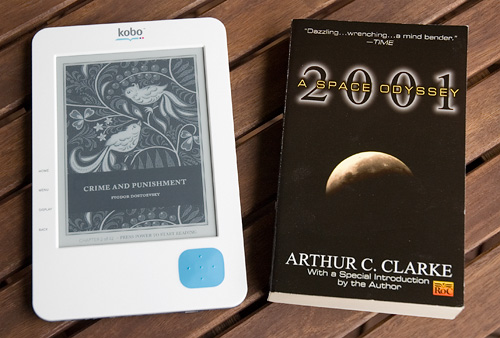
And speaking of actual paper books, while holding the Kobo it for some reason felt considerably larger than a paperback novel. But at just 183mm x 119mm in size, it’s only just slightly larger than your standard paperback, and when sitting side-by-side with one the size difference is most definitely negligible.
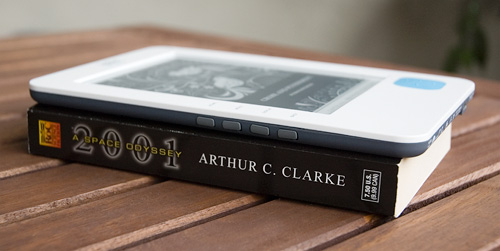
But while a paperback novel just slightly edges out the Kobo when it comes to certain size comparisons, I’m pretty sure the advantages are rendered moot when you take into consideration the Kobo is just 10mm thick, no matter how many books or pages are loaded onto it. And while I’m pretty sure it’s not the thinnest eReader on the market, it definitely doesn’t feel thick at all.

In fact the Kobo feels great in your hand. The generous border around the e-ink display provides plenty of area to hold onto without feeling overly large because of a tacked-on keyboard. But it’s made even better with the ‘quilted’ rubber backing which is soft to the touch while providing plenty of extra grip. And there’s the added bonus of it looking good too. (Hawk-eyed readers might be wondering why I didn’t Photoshop out that black speck, but that’s because it’s actually a pin hole for accessing the reset button.)
And at just 221 grams the Kobo feels just slightly heavier than the paperback I compared it to. So if you’re used to carrying the latest releases as hardcover editions, carrying the Kobo instead will be a huge relief.

On one side of the top edge of the Kobo you’ll find the self-explanatory power button…

…and on the other side is an SD card slot. The Kobo comes with 1GB of built-in storage which the company claims is enough to hold about 1,000 titles, but the addition of an SD card slot means its storage capacity is pretty much infinitely expandable. Well ‘infinite’ as long as the world’s supply of fresh SD cards doesn’t dry up.

On the left side of the Kobo you’ll find a set of 4 hardware buttons labeled ‘HOME’, ‘MENU’, ‘DISPLAY’ and ‘BACK’ and these provide quick access to certain settings and serve as navigational shortcuts depending on what part of the UI you’re using.
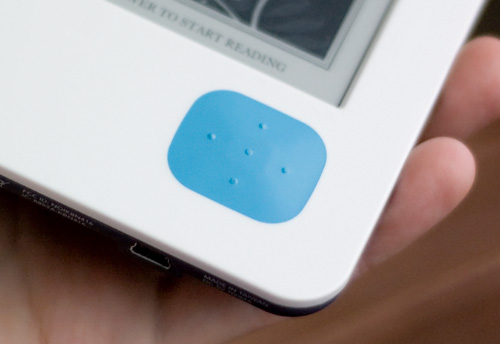
Finally, on the front face of the Kobo, in the lower right corner beneath the display is a 5-way directional pad that allows you to navigate left, right, up or down and make selections. And in keeping with the rubber finish used on the rest of the Kobo’s buttons, the 5-way pad is also covered in a soft, flexible rubber membrane.
There are small raised dots that make it easier to feel where to press when you’re not looking directly at it, and the rubber membrane blends right into the plastic housing so you can’t actually feel an edge to it. I’m not sure what marvel of modern manufacturing has made this possible, but I can definitely see it preventing grease and dirt from your fingers from making its way inside the Kobo.
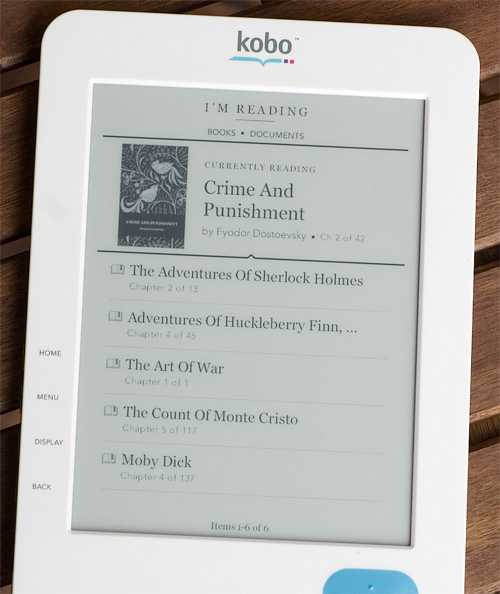
On average, powering up the Kobo took about 30-35 seconds until it reached the ‘Home’ or ‘I’m Reading’ screen pictured above, which provides a list of the books you’re currently in the middle of reading. While the UI is completely usable in terms of speed once the Kobo is booted, there are definitely times when you’ll be waiting a few moments to open a book, or when jumping back to the home or main screen. It’s no speed demon, that’s for sure, but its occasional pokeyness is certainly no deal breaker either.
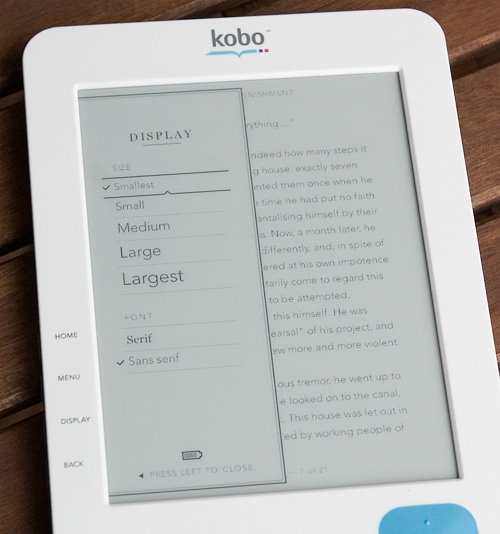
While reading a book you can bring up the Display sidebar which gives you the option of selecting between 5 different font sizes, and either a serif or sans-serif font. The text in the background of this photo is the smallest font size, which of course squeezes the most amount of text on the display at one time, but the larger options are perfect for people with poor vision or those who enjoy frequently flipping pages on an eReader.
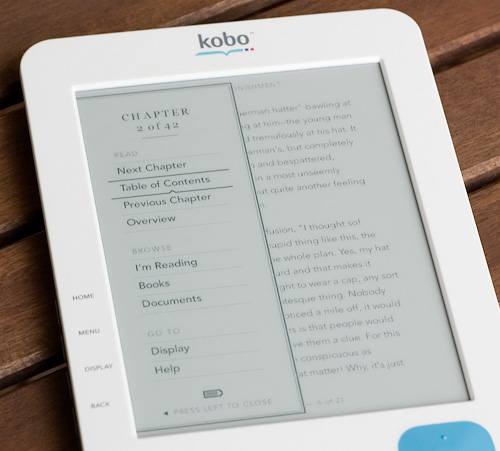
Bringing up the Menu sidebar gives you different options including jumping between chapters or back to the Table of Contents, perusing the help file or returning to the main menu. One thing you might notice lacking in the menu is the ability to add custom bookmarks, and that’s because you can’t. The Kobo will of course automatically remember the last page you were on for every book on the device, but you can’t add your own bookmarks if you wanted to return to a particular passage later on. It limits the Kobo’s usefulness to students wanting to use it with textbooks and such, but since it’s definitely not a hardware limitation, there’s no reason that feature couldn’t be implemented in a future software update.
I’ll also mention that the sidebar menu pictured here actually looks a little different when brought up on the home screen. There you have different options for accessing the device’s settings, user guide and help files, as well as changing how the list of books and documents are displayed.
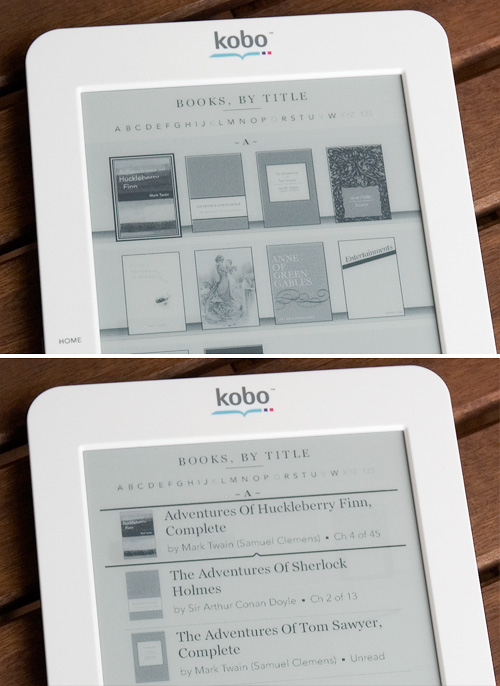
Now I’m not entirely sure what criteria designates a given file as a book or a document on the Kobo, but I do know the 100 free ePub files included with the device were listed as books, while a txt file I loaded showed up as a document. As shown in the photo above, you have the option of displaying all the titles with a text description and a thumbnail of their cover art, or simply as just thumbnails as if the books were sitting on a virtual shelf. This option of course looks cooler, but at times it’s impossible to tell what the books are if the thumbnail isn’t descriptive enough, or if the cover art is lacking altogether. There’s also the option of just listing all the titles by name, text only, but where’s the fun in that?
Another notable feature that pops up in the Menu sidebar is a Sync option. While the Kobo lacks wifi or 3G, it does actually come with Bluetooth. Now I wasn’t able to test this out since the app was still in beta testing, but apparently the Kobo will eventually be able to sync your recently read/last page info with the Kobo mobile apps available for devices like the Blackberry or the iPhone. Of course without 3G and ‘always-on’ internet access it’s not as slick or automagic as it is with the Kindle and its mobile apps, but at least the functionality is there to let you read your books on multiple platforms.
As for supported file formats, this is another area where the Kobo is somewhat limited right now, but will hopefully be improved with future software updates. It basically supports ePub files, Adobe DRM locked or free, as well as PDFs and txt files from my testing. For some reason the device was inexplicably slow when trying to view a simple, though large, txt file, and I have to say that the PDF support, which is always at the top of my eReader feature list, is ok at best. So far only Foxit’s eSlick eReader has decent PDF support in my opinion, but it makes sense given the company has an expertise when it comes to PDF software.
On the Kobo you can load PDF files, and orient them in either a portrait or landscape mode, but resizing doesn’t do any kind of re-flowing or make any attempt to intelligently squeeze the PDF’s contents onto the Kobo’s 6-inch display. So you’re either left squinting at small text and graphics, or doing a lot of panning and scrolling which is tedious on any e-ink device.
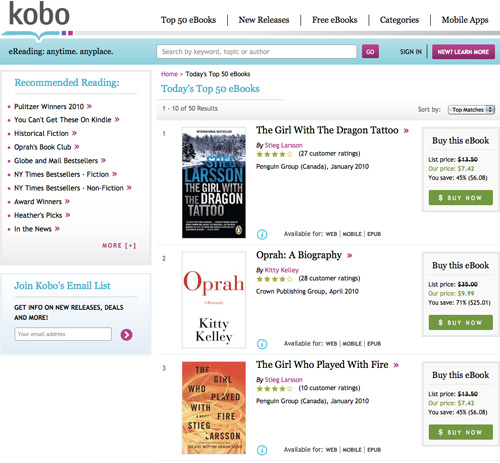
However, like the Kindle, and unlike the majority of other low-end eReaders currently on the market, the Kobo is backed by the Kobo online store (formerly Shortcovers) that provides ‘easy’ access to over 2 million eBooks, magazines and newspapers. And interestingly enough it’s apparently the only online store to offer Random House titles as of its launch.
Now buying eBooks via the Kobo online store or the Kobo desktop application (which was not available for testing with the Kobo at the time of writing this) is not as easy as the Kindle’s ability to purchase them directly on the eReader, but if you know how to connect a device to your PC via USB, you should have no problems in figuring out. Alternately, you can use the Adobe Digital Editions software, which is sort of like an iTunes for books, to sync titles with the Kobo, or simply drag and drop via a file explorer since the eReader shows up as a mass storage compliant device when connected to your PC.
Conclusions:
Since I wasn’t able to test all of the features and functionality of the Kobo at this time, I’m hesitant to say you should rush out and pre-order one immediately, particularly if you think you’ll be reliant on the Kobo online store for buying eBooks. However, like I said at the start of this review, the Kobo eReader itself is a great piece of hardware that has managed to hit the market with a $149 price tag without feeling like the designers have cut costs at every corner to make it competitively priced.
Pros:
+ $149 (CDN)
+ Bluetooth connectivity allows last page/book read info to be synced with the Kobo reader app on other platforms.
+ Backed by the Kobo online bookstore with access to over 2 million titles, including Random House.
+ Hardware and software feels well designed, ‘quilted’ rubber backing makes it easy to grip.
+ SD card slot makes its storage capacity infinitely expandable.
+ Comes with all the advantages of e-ink technology. (Ridiculously long battery life, easy to read in sunlight, etc.)
Cons:
– No keyboard means no searching or jumping to a specific page number.
– No bookmarks, though it will of course remember the last page you were on in every book.
– No wifi or 3G means all books have to be transferred to the Kobo via USB.
– A little pokey at times.
– Limited file support at this time, with average PDF support.
– Comes with all the disadvantages of e-ink technology. (Slow screen refresh, impossible to see in the dark, etc.)
The Kobo is expected to be available in Canada through Indigo Books & Music in early May for just $149, and in the U.S. later in the Summer through Borders, presumably for the same price.
Links:
Kobo eReader – $149 (CDN)
If you have any questions about the Kobo you’d like answered, please feel free to leave them in the comments, and I’ll try to respond to them as best I can.