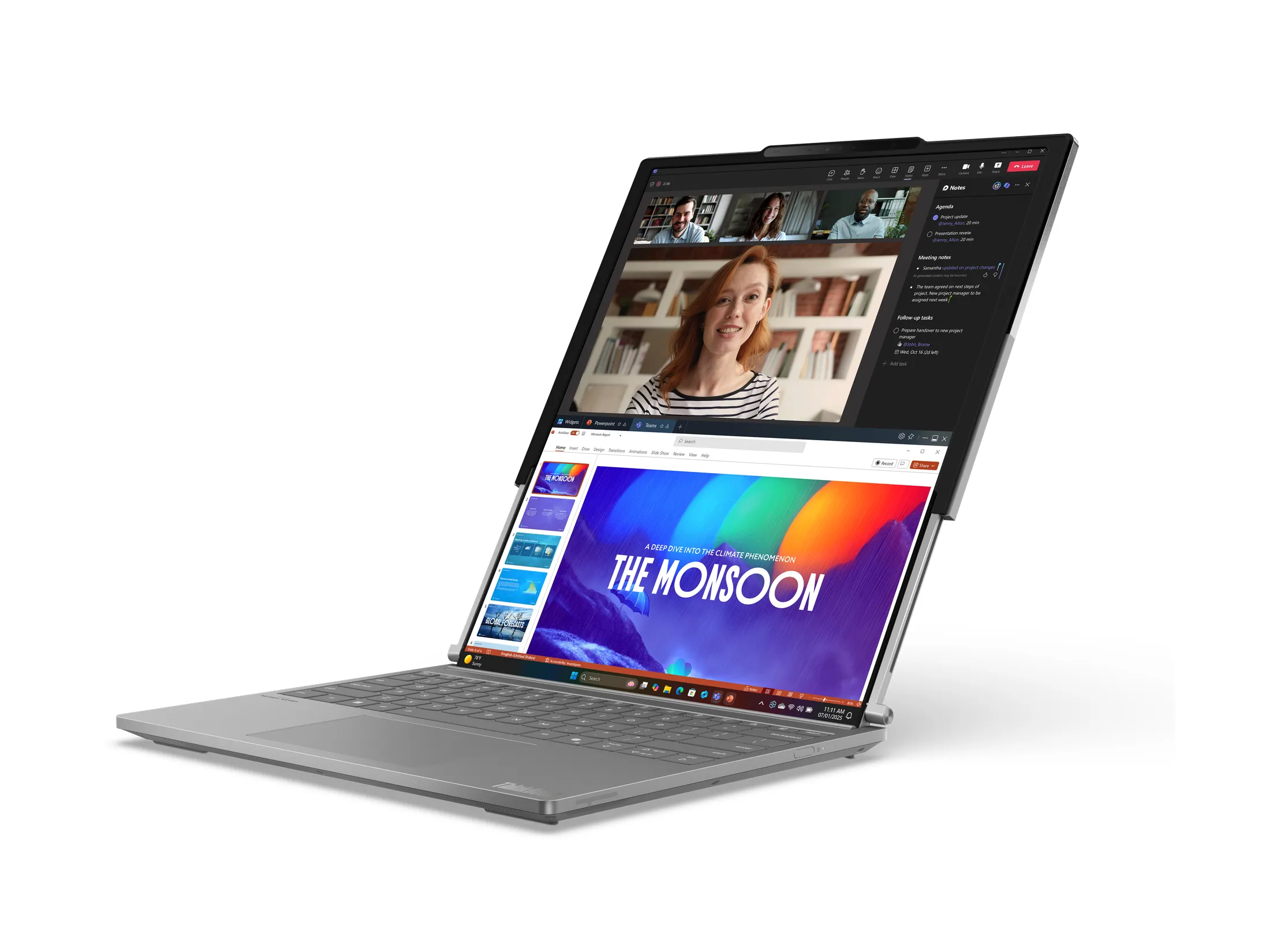![]()
By Evan Ackerman
Earlier this month, we posted a review of Cloud Engines’ Pogoplug, a piece of hardware that takes USB hard drives and makes them network accessible (among other things). Iomega has come out with another option for centralizing your storage, called the iConnect. Like the Pogoplug, the iConnect lets you plug in standard USB drives, and then puts them on your home network. Plus, it throws a whole bunch of other cool stuff into the mix, like wireless access and printer networking. Read the review, after the jump.
![]()
The setup is really, really easy: plug a USB drive into one of the 4 ports on the iConnect, plug the iConnect into your router (even if you’re going to run it wirelessly, you still have to start this way), and power it on. Next, insert the install CD.
Oh. My optical driveless netbook does not approve of that. A quick trip to the iConnect support site got me what I needed, though. The automatic installer does its thing quickly and quietly, which usually means that it’s not doing anything super invasive. Starting the Storage Manager software starts a program running in the background which finds the iConnect on your network and maps the drive(s) you’ve attached to it to a network drive which you can access right away. Simple.
![]()
It turns out that once you’ve got it up and running, any computer attached to your network can access the iConnect’s HDs as a standard network drive also, no install necessary (at least on my Windows XP computers). This is as easy as it could possibly be, which is the way things are supposed to work.
![]()
The iConnect manager is browser based, which is nice, since it minimizes the weight of the program you have to have running. There are a lot of configuration options that you can set, including handy things like setting up multiple user accounts with vary levels of permissions, email notifications, and changing the intensity of the LED on the front of the iConnect.
The wireless setup was not difficult, but I wouldn’t call it simple, just because the interface is a little bit clunky and the wireless setup is buried a few screens down. At least, the process seemed not difficult, since the software told me that it had connected to my network with a strong signal, but unplugging the iConnect and restarting both it and the software didn’t get the device to show up wirelessly. After some lazy troubleshooting that mostly involved turning stuff off and on again, I realized that I was attempting to connect through my isolated guest network, which of course was not going to work. My bad; connecting the iConnect to my primary network worked like a charm.
I bring up this admission of my own technical idiocy as a warning, of sorts… Messing with wireless networks is tricky, especially when you’re trying to do anything but the most basic of tasks. We obviously shouldn’t expect all pieces of hardware to be plug ‘n play, but at the same time, when a company knows that some particular piece of the setup process is likely to be (or has the potential to be) especially complicated I feel like the least they can do is have a help page somewhere that says “Wireless connection not working? Here are some obvious things to keep in mind!”
I have to say, though, despite the potential hassles the wireless connectivity is a pretty sweet feature. For some of you, it may not matter at all, if you’d be sticking the iConnect and your drives next to your router anyway. But beyond convenience, it gives you the option of (say) hiding the whole setup in your closet (or garage) if you’re worried about security.
‘Course, you might not want to do that, since you can also hook a printer up to the iConnect to easily network it. There are a bunch of other things you can do too, like setting up one-touch drive backups (it works as a Time Machine server, too) or automatic picture transfers, and the iConnect even talks to your Xbox and PS3 (and iTunes), allowing you to stream media. There are a lot of options and a lot of features, software-side. Maybe more than you’ll use, but there’s certainly nothing lacking when it comes to functionality.
So, with the wireless network storage working, the next step is remote access. This requires enabling security on the iConnect, which by default, is not enabled, allowing anyone access to the iConnect’s networked drives. After you set up an admin username and password and go back to the remote access setup, you get this message:
Before enabling Remote Access, it is highly recommended that you change your Iomega iConnect network settings to manually configure the IP address.
Now, I’m a reasonably experienced computer user. I know what an IP address is and stuff. But this kind of thing scares me. I was hoping that the iConnect would somehow take care of all the dirty work, but instead it has me log in again, takes me to the network settings page, and leaves me there, helpless. Trying again, I tell the iConnect to forget about manual IP address config, and… Uh oh. I have to select a “remote access subscription service level.” Huh. Turns out that you’ll be paying $10 per year (after the first free year) for remote access, or $25 per year if you want to use your own domain name.
If you use their domain name, you have to pick a prefix that’s not already in use. “iConnect” is already taken, and I just picked up “ZipDrive,” so good luck with that. After confirming numerous Firefox security exceptions and restarting the software, I tried going to “http://zipdrive.iomegalink.com/” and arrived at my router login screen. Um, oops. After some messing around, I was able to figure out what the internal network IP address of the iConnect was and just went there manually, so to speak. This is what the file browser looks like:
![]()
You can upload, download, delete stuff, and view a few different types of files like pictures. Nothing fancy, but it works. Browsing around a bit more, though, I ran across this message on the remote access config screen:
IP Changed. However, your router could not be automatically configured. To connect to your device remotely you will need to configure your router manually.
This is just the sort of message that I dread, because Iomega is basically cutting me adrift in a sea of network configuration. I mean, what am I supposed to do now? I’m sure it involves something about port forwarding through my router or cable modem or both, but beyond that involvement, I have no clue.
Unfortunately, the support site that Iomega currently offers doesn’t seem quite ready to handle the potential pitfalls offered by the iConnect’s diverse networking options. Like, a bunch of the answers in the FAQ refer to a different product, and searching for “remote” (as in “remote access”) doesn’t provide much in the way of help.
![]()
Still, despite the potential remote access issues, the iConnect is a solid performer when it comes to local networking. Setup is easy, and you’ll be sharing USB drives across your network in just a few minutes. The wireless connectivity is a great feature, as is the ability to add a printer. The iConnect isn’t just a smart replacement for a very expensive and generally more trouble than it’s worth NAS system, but a feature-packed peripheral that gives you an impressive variety of data access options.
You can find the iConnect for $99 on Amazon (pre-order), and slightly cheaper elsewhere.
[ Iomega iConnect ]