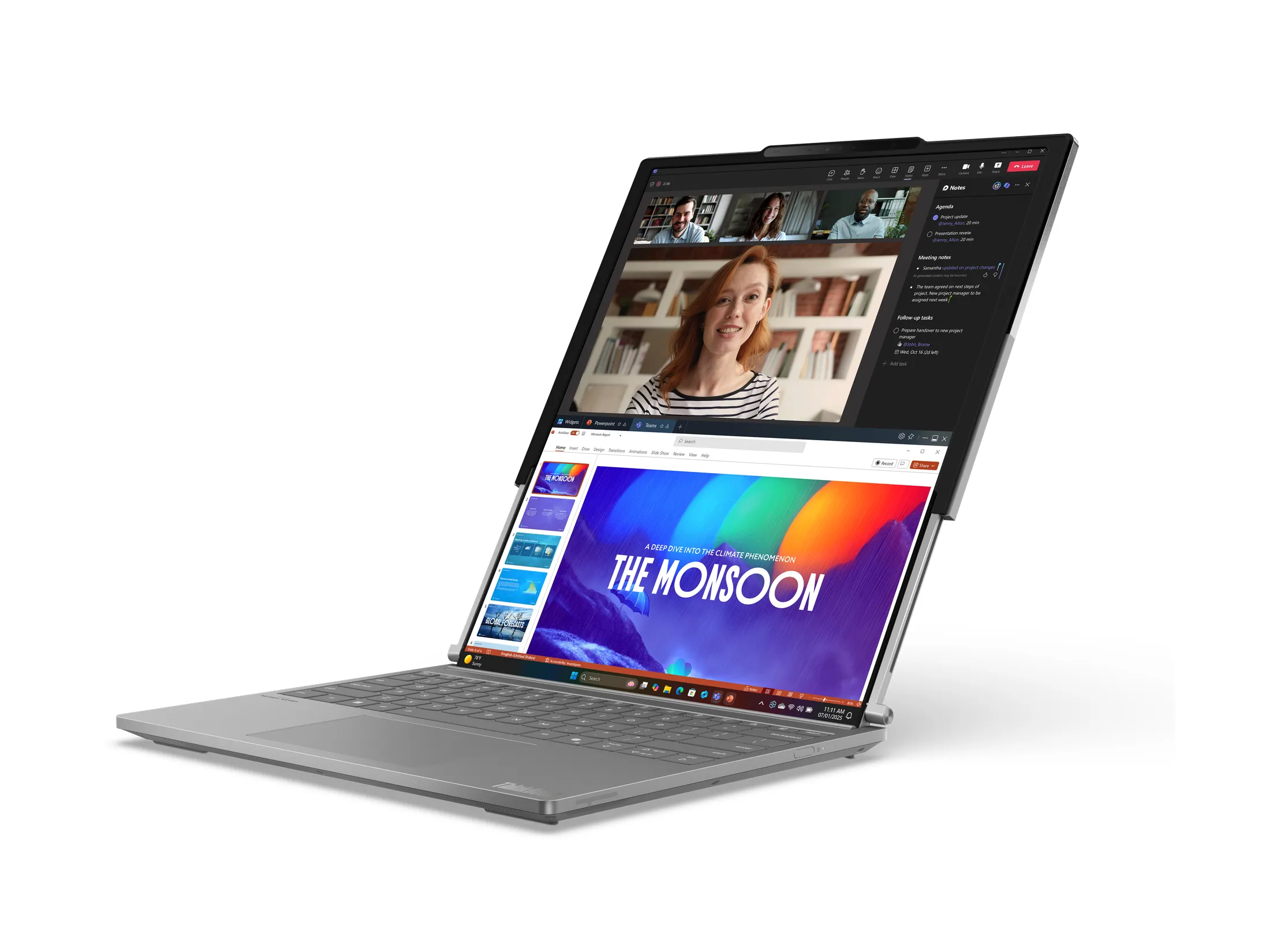This post is syndicated with permission from GamerFront.net
Razer is well-known in the world of PC gaming, mostly for their keyboard and mouse offerings. You can’t hardly have a conversation about such peripherals without the company’s name being brought up. Well today we’re going to take a look at their latest keyboard offering, the Anansi. This particular keyboard is aimed specifically at the MMO player.
Features
At first glance, you’re going to see two of the features that set the Anansi apart from most other keyboards. These would be the five function keys on the left-hand side of the keyboard, and seven more just below the spacebar. You’ll also see the backlit keys, which by default, cycle through the color spectrum. What really makes this device stand out is that you’re not limited to customizing the 12 extra function keys. Rather, every single key is mappable. Also, it has a “gaming mode” which disables the Windows key. A handy feature for anyone that’s had the misfortune of hitting that button by accident during a raid.
Strangely enough, there were no audio jacks or USB ports on this keyboard. I don’t often use them myself, but if you have a short headset, it’s much easier to just jack into the keyboard instead of finding an extension cable.
Software
Anansi-software Razer includes a nice utility for managing the functions of the Anansi What I love about it is the simplicity. From the moment you open it, you know exactly what you need to do. You are presented with a pictorial representation of the keyboard. When you hover over it, a small window shows you an enlarged version of the key, and what it is assigned to do. You can then easily select a function for the key, which includes Default Key, Single Key, Macro, Profile Switch, or Launch Program. Once you’re satisfied with your settings, just click Apply and you’re done.
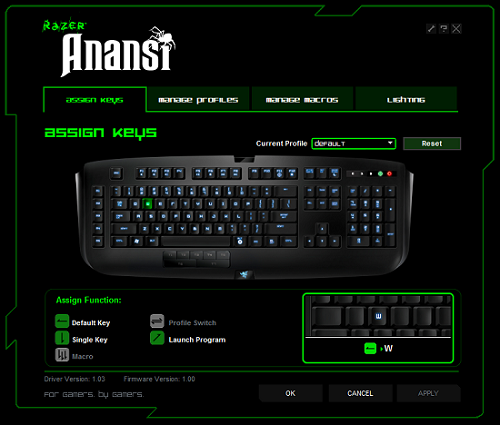
You’ll also find tabs for managing the profiles, macros and lighting. The lighting can be switched from Spectrum Cycling to just a solid color. You can also select the brightness, or turn off the backlight entirely if you like.
Don’t have time to exit out of your game and setup a new macro? That’s okay, because you don’t have to. You can press the Fn+Alt keys to activate the on-the-fly macro creator. Press the key combinations that you want assigned, then hit Fn+Alt again and then the key you want the macro assigned to. Talk about a handy feature.
Usability
The Anansi uses membrane switches, which is generally my least-favorite type of keyboard. Of course, using mechanical or scissor switches always adds to the cost. That said, it isn’t uncomfortable to use, the keys are just a bit more mushy than some other keyboards.
So what about the macro keys? As with the Thermaltake Challenger Pro, I didn’t find the macro keys on the left side to be of much value during games. With your fingers on WASD, that leaves only your pinkie to hit them, and it’s a bit of a stretch. The ones below the spacebar are another story altogether.
If you think about your playing habits, you’ll notice that your thumb goes largely unused for long periods. With seven macro keys within its reach, that thumb is suddenly way more useful. It takes a little bit to get used to the location of the new keys, but once you do, it will open up tons of new possibilities. If you needed a reason to really give the Anansi your consideration, these seven keys are enough to make the purchase worthwhile.

Conclusion
The Razer Anansi isn’t the most feature-packed keyboard that you’ll find. You can customize every single key and make macros on the fly, however, the macro keys below the spacebar are what really sell it for me. If you’re looking for a keyboard that can give you a few extra assignable keys that aren’t a stretch to reach, the Anansi is one I would recommend checking out.
[ Razer ] VIA [ GamerFront ]