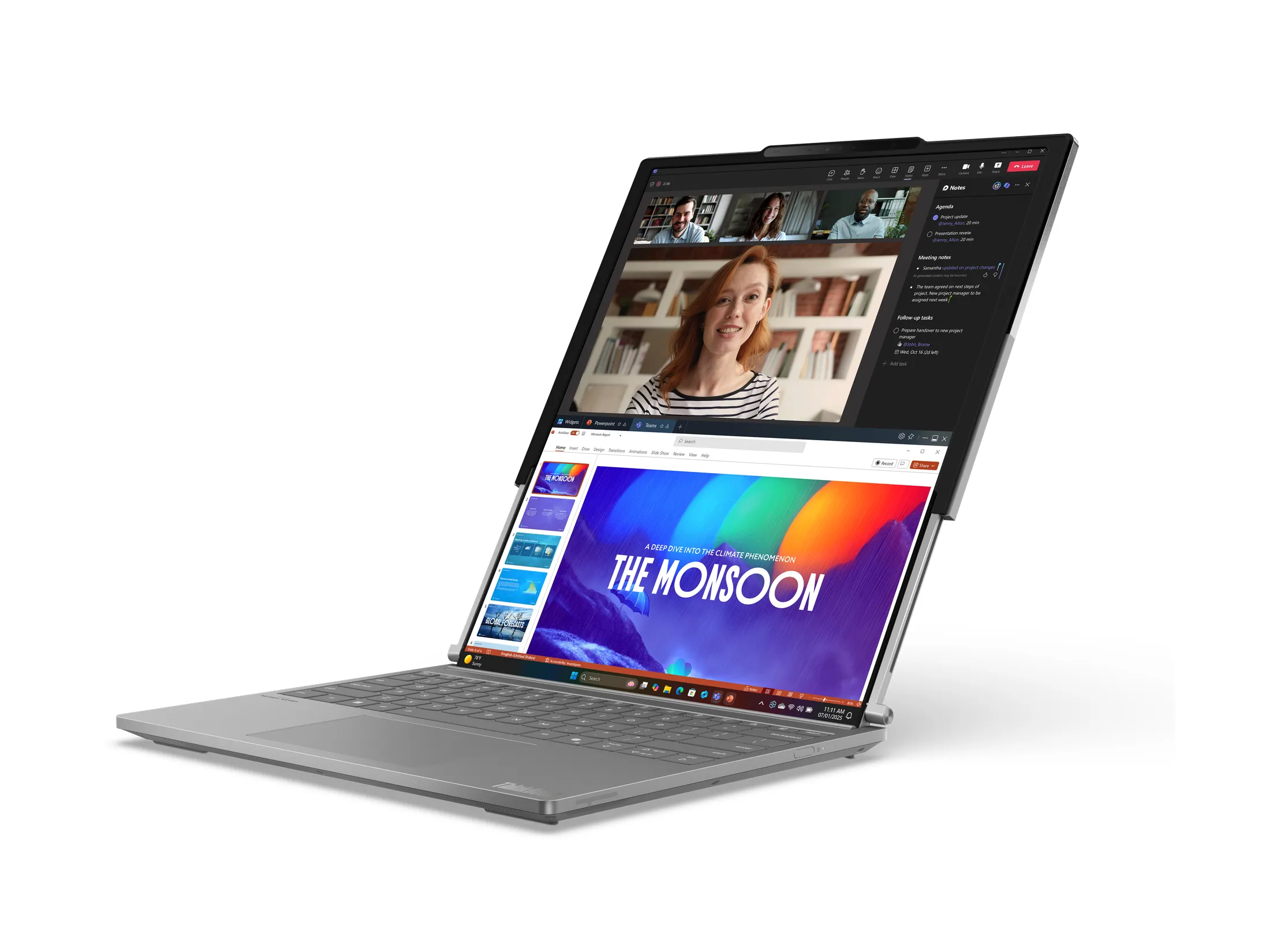By David Ponce
A few weeks ago, I posted my review for the Nokia N91, a music playing smartphone with a 4GB hard drive. I had concluded that as a music player, the N91 worked great, but as a smartphone, it fell a few steps short of perfection due to a few software issues. It was still fundamentally a good phone, but a little rough around the edges: with 4GBs to handle, some of the applications and features that worked flawlessly on models with smaller memory were choking a little on all those bytes.
Well, some time has passed, and things are looking a lot better. For one, there’s been a firmware upgrade (which I’ve installed) and I’m happy to report that things are running much more smoothly… though not completely flawlessly. I’d have to upgrade my smartphone rating to 8.5/10, up from a 7. And, there’s been lots of discussion here and there about ways of making the most out of the device. So, after the jump, I present to you a rather exhaustive list of tips that should allow you to squeeze all the juice out of the N91. If you’ve dropped the cash on this phone, it might be worth it to take a look or two.
1) PC suite: Always use the latest PC suite. They are always issuing improvements etc. The PC suite issued with the early N91’s (6.80.22 SW versions 1.xx N91’s) seemed to have issues handling data over 1.5GB etc and should be replaced with 6.81.13 or later. You can get the latest PC suite from here, or other local regional sites.
2) PC suite , Nokia Audio Manager: PC suite was designed for phones with 64MB, 512MB etc cards, its not really optimized for mobile computers with 4GB of memory. It is good for managing contacts, calendar etc but not for managing the content on your HDD (Music, Images, Applications etc). Nokia audio Manager – same comment. Users should avoid using PCsuite/NAM to manage large amounts of content and keep it solely for managing the phones ROM (C drive). Note also when using PC suite do not start running applications (Gallery, etc) during the PC suite session. Use USB mass storage for managing your Music, Movies, Images etc and/or Windows Media Player (for Music). Note also that PC suite runs in the background on your PC so often when you plug in the N91 to use USB mass storage or WMP a pop up comes up saying ” PC suite – N91 connected in non compatible mode please change from UI” ignore this (it is only applicable if you want to use PC suite).
3) SW update (refresh) at home: Always use the latest N91 SW. Like your PC Nokia is always issuing improvements and even new features sometimes (ex: WDRM came with 2.00 sw). The update process is simple and can be done here . This is a UK site however it has all the languages, operator and country variants for the world. Read the “phone sw update FAQ’s” there. The updater will recognize the version of your N91 (country, operator) and look for the sw. If there is a new version it will tell you, if not then you have the option of reloading the current sw (ie if you wanted to start “fresh” again) or try later. Do not disconnect, answer/make phone calls etc during the process. It has worked well for thousands of people so far :). I suspect other sites in other languages will roll out eventually if you are uncomfortable doing the process in English. Also if you sw is not there it may be that your operator or country has not approved it yet. Keep trying. You can check you SW version by typing *#0000#.
4) HDD Users Guide : Nokia has now issued a HDD maintenance guide. Go to europe.nokia.com and select – Get support then from the list of phones select Nokia N91 there select User guides and from the list of languages select English. Then download the PDF. It has data about backing up and restoring (ie when to use PC suite and when no to), SW updates (goes through how to prepare for a sw update ), Themes and other TIPs. Alot of the tips from before seem to be in here. Also copying contacts to HDD has issues with 1.xx sw on GSM only China units (from Blogs), not on WCDMA units. Note WDRM rights will not be saved with a backup-restore (MSFT rules) but usually when you buy a song you get multiple synchs so it is usually not a problems. It outlines that you shoud not save themes, wallpaper on the HDD etc..
5) SMS accelerator : Nokia has issued an application that improves the speed of your SMS messaging. If you are using a Sw version earlier than 2.10 then Its recommended that you install this and re-install this after user reset (e.g. use of *#7370). This is a small background application that you will not see on your desktop or by a long press on the menu key. You can see it in the app manager as installed. It is available here
6) Battery Life: If you do not care about WCDMA then in tools/settings/network – switch from DUAL to GSM. Make sure your WLAN “show availability” in Tools/Connection is set to “never”. Do not leave Bluetooth On unless you are using it for an accessory. Do not set the HDD as your “memory in use” for messaging (SMS, MMS). HDD is not optimised for messaging. Avoid these fancy 3D active screen savers etc.
7) Profiles : It is recommended that you leave keypad tones off. . Also using the vibra in profiles that had a short beep as the message or ringtone caused problems with older 1.xx sw.
8) Messaging Memory: Do not set the HDD as your “memory in use” for messaging (SMS, MMS). In addition to reducing battery life – its slow (HDD buffering is optimized for Video, Music playback), you have to switch back to the phone memory each time you want to use mass storage to connect to PC. In short why keep a bunch of messages on you phone anyhow?
9) Hard resets: If you get you phone into real trouble there are two resets available. Note these should be treated as a SW update (i.e. you will lose data on your phone memory so back it up). Follow the standard backup procedure for you phone before dong this (take a look at the HDD guide TIP section). The first one is *#7370# (Code 12345), it will restore the phones memory and clean it up. If you have managed to get the phone to a state where it will not even boot up then – Press and hold simultaneously Green, 3 and * and then press simultaneously power key.
10) Gallery – It may appear that the hard drive is running slowly when opening Gallery for the first time after loading a sizeable amount of content onto the hard drive or replacing the battery. Subsequent gallery access should be faster.
The device has not hung-up so be patient. During this time frame, the phone may be slow to respond to user input. The phone may indicate hard drive is In use when connecting to USB Mass Storage mode. Also If you don’t see your images in Gallery then trying taking a picture first. Then restart Gallery to find all your images. Gallery expects to find at least one image in the Images folder before looking into subfolders. Also – Activating USB mass storage during slide show causes media not to appear in the Gallery – it is recommended that a user stop playing content and exit applications before starting a USB Mass Storage session.
11) “Out of Memory, Memory Full” – The Web browser is great but it does not handle its memory very well. At some point the web browser may issue an “Out of memory” message. This has nothing to do with the HDD memory but rather the RAM memory. Closing applications may help but it seems to work best if you simply power cycle the device (clean up RAM) before using OSS or if you run into this with other applications.. Each Sw release seems to improve this situation so its another reason to always update to the latest SW.
12) Pausing while playing a song – This happens sometimes when the file has been corrupted somewhat (during ripping, download) etc. Some songs that will play on the PC may pause on the N91. It is rare however it requires the song be ripped again. Also this can happen if you have ripped your songs at a very high rate above (example MP3 VBR at 320 kbps).
13) “HDD unavailable” etc – In older versions of sw it was possible to get this and even with 2.xx it can happen (more rare). Make sure the battery cover is on fully (and its magnet is not damaged – check the little box in the battery cover with a paper clip for the magnet). Make sure USB cable is not connected. Make sure you are not running any applications that are using the HDD. Sometimes 3rd party apps it seems have been found to leave a file open on the HDD even when closed and then this can happen – you may have to uninstall that app. Some apps screw up there databases and it look slike a HDD issue. Finally if none of this works then you may have to do a HDD format, or a SW update/refresh or hard reset to clean out any offending applications.
14) Gallery cant see data, content missing – PC suite can cause this if you were using this for content (PC suite looks like it finished the transfer but you have to look at the correct window in PC suit for progress..another reason why it should not be used for content management). In some cases you need to reload the sw or hard reset.
15) Common sense and INFO – Some common sense things – do not disconnect USB cable in the middle of a transfer (disconnect properly). Dont try and pop the battery out while accessing the HDD. The HDD can survive drops (in testing dropped >300 times) but if you are determined to abuse the N91 something will break eventually. N91-1 (WCDMA device Silver with light blue for Europe, Dark grey for APAC). N91-5 (GSM, No WLAN for APAC – Silver with light blue), N91 (GSM, No WLAN for China Silver with dark grey). RM43 is a type number for WCDMA units, RM158 is the type number for GSM only units. Yes its a 3G device (with no front facing camera), you can do video calls but it requires some flipping back and forth…the device was not optimised for Video calls (its focus was/is music!). WCDMA versions have WLAN. It takes about 60 sec to boot up. It supports many different video codecs etc (go to N91 FAQ and type in video) etc. Read you users Guide and also check: Support (FAQ etc): http://europe.nokia.com/A4158095, Support (UK): http://www.nokia.co.uk/nokia/0,,91861,00.html , Tech discussion board at Nokia (type in N91 in search and sort by latest date etc) : http://discussions.nokia.co.uk/discussions/board?board.id=swupdate and finally the N91 page http://www.nokia.com/nseries/index.html?lang=en&country=GB#product,n91.
16) Full format – You can initate a full format from the HDD utilities and it is always recommended to use a charger. The full format process takes time and at the beginning the progress bar may appear to stopped but it is not. If you interrupt the full format by power cycling, battery going low then please ensure that you initiate a full format (not a quick format) and let it complete. Using quick format immediately after an aborted full format may cause unpredictable behaviour.
17) Managing Windows DRM protected songs – The sw update sequence is almost identical to what is outlined previously however the difference is that when restoring your songs on the device a user should not just copy them back but rather use MTP in order to synch the DRM rights properly. If this is not done then the song will be in the device but will not play. The sequence is
a) Backup your phone memory (ROM) using PC suite (to preserve your OMA DRM activation keys etc)
b) Copy your non WDRM files (Music, Videos, Documents, Images etc) from the device HDD to your PC (recommended to use USB Mass storage).
c) Copy your applications, themes etc (original SISX, Java etc files before you installed them) from your HDD to your PC (DO not simply copy the installed directories/files over)
d) FORMAT your HDD
e) Proceed with SW update
f) Reset your phone memory by typing *#7370# (code 12345)
g) Restore your phone memory using PC suite
h) Copy back your Non WDRM contents HDD contents from your PC to your clean HDD
i) Re-install your applications/themes
j) Re-synch WMDRM files using MTP (this is the only way to get WM-DRM licenses on to the phone)
18) File Management – The N91 , like a computer using FAT32, is designed to handle many files and folders. However like a computer there are performance issues related to having too many files within a single folder. Data and directory organization has an effect on performance. Windows Media Player by default typically divides songs up into folders by artist, album etc however when using other methods (eg USB mass storage drag and drop, or PC suite) a user should avoid having too many files in any given folder. Large numbers of files within a single folder can cause unpredictable behaviour in some applications. Example1: placing all your songs in a single folder , Example 2: Camera will take pictures up to the size of the available disk space and put them into the “top” level of the Images folder – this can effect Gallery and File Manager performance as the number of files increases. This does not mean the device cannot handle thousands of files and many Gigabytes of content in folders (eg in the Music, MyMusic folders etc) but rather within these folders users should manage their files using sub folders. It is recommended that no single folder by itself has more than 50 files of content (Images, Music, Videos etc). Users should expect slight performance degradation when going over this number and severe performance degradation if they have an significant number of files in a single directory/folder.
Example NOT OK : MyMusic —-song1, song 2, ….song 50, song 51, song 52, song ……..
Example OK : MyMusic —-song1, song 2, .Folder 1- {song 1, song2 …song 50] Folder 2 – [song1, song2, song3…song 50] ….. folder-50/song50
19) Music Refresh – Sometimes the device may appear to become unresponsive after cancelling the song list refresh action. The Music library refresh & optimization may automatically run in the background. During this timeframe, USB Mass Storage is unavailable.
VIA [N91 Blog]